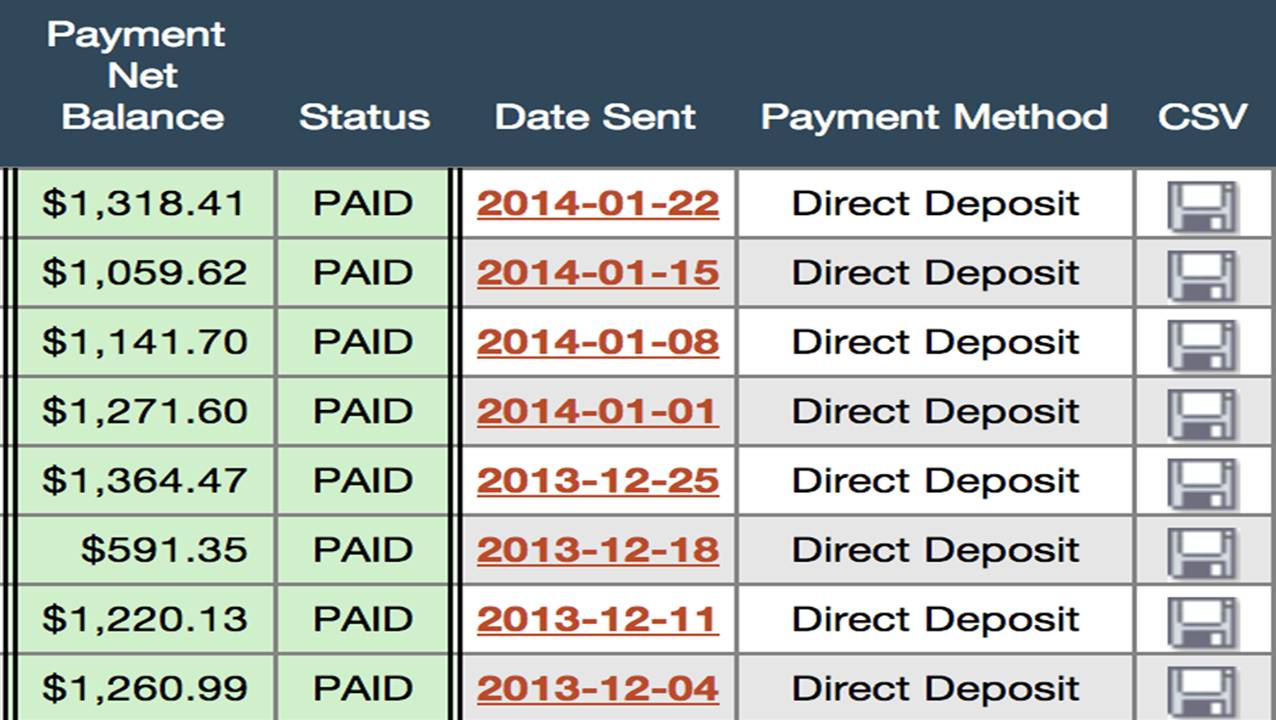Training
Making Money With Paying Social Media Jobs Is A Simple 4 Step Process
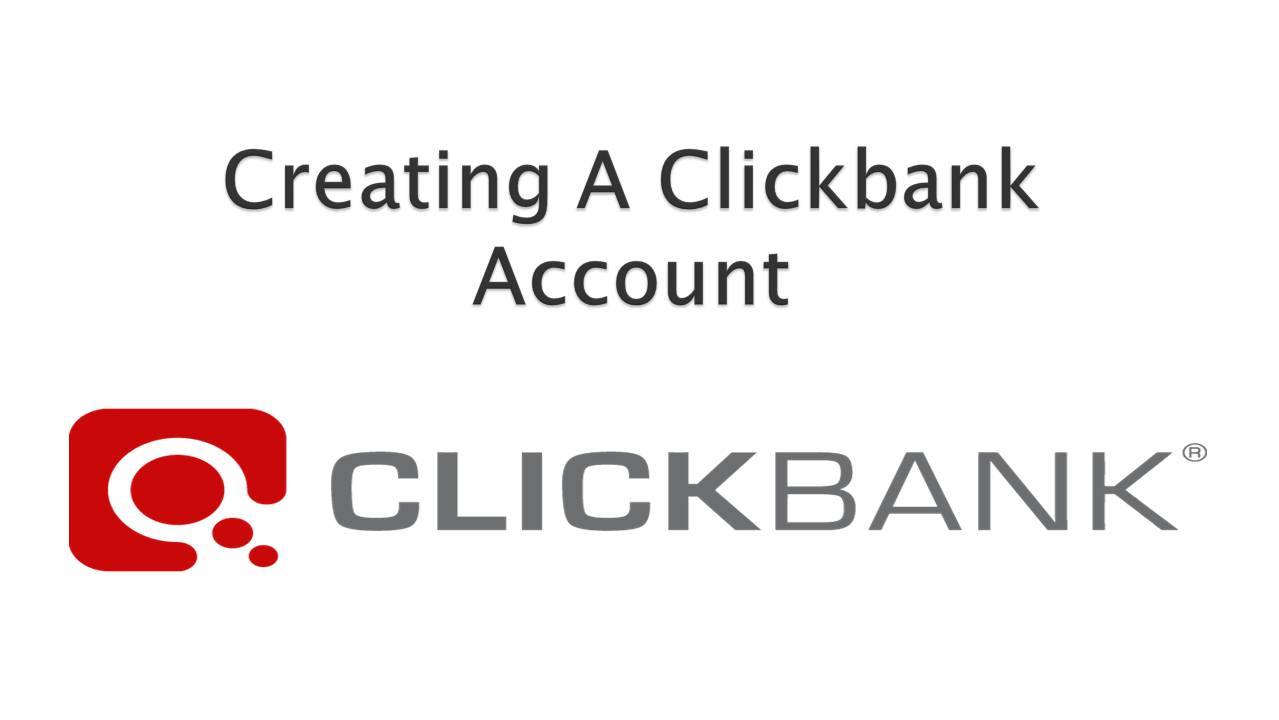
Clickbank is an online marketplace where businesses sell digital products like ebooks, video courses, software and anything else that can be accessed digitally on a computer, phone or tablet.
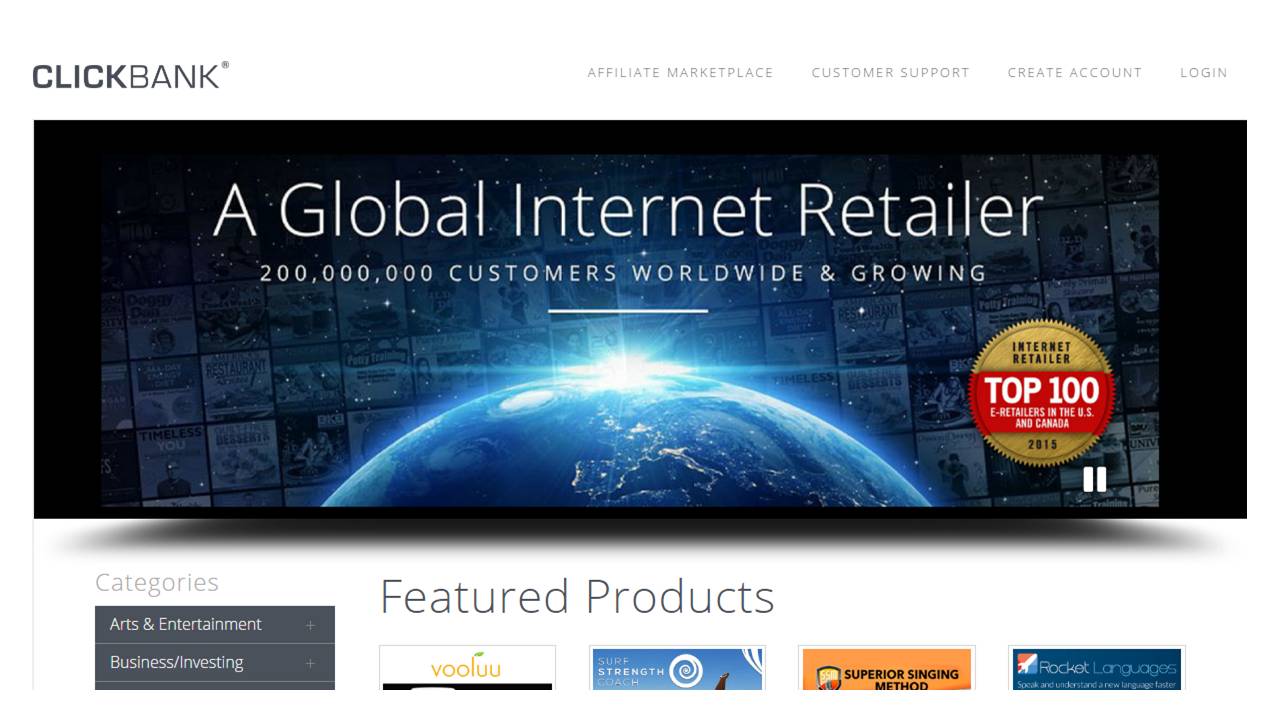
It is important to have a Clickbank account because your unique Clickbank Affiliate ID will be used to giveaway the free report.
And each report you giveaway is automatically branded with your unique ID, so that every time someone clicks a link in that report, it is tracked to you.
When anyone clicks on one of the links in the free report, they are taken to the businesses website and when they buy something you get paid a commission.
This commission is typically $20 - $50, so it can quickly add up to a lot of money.
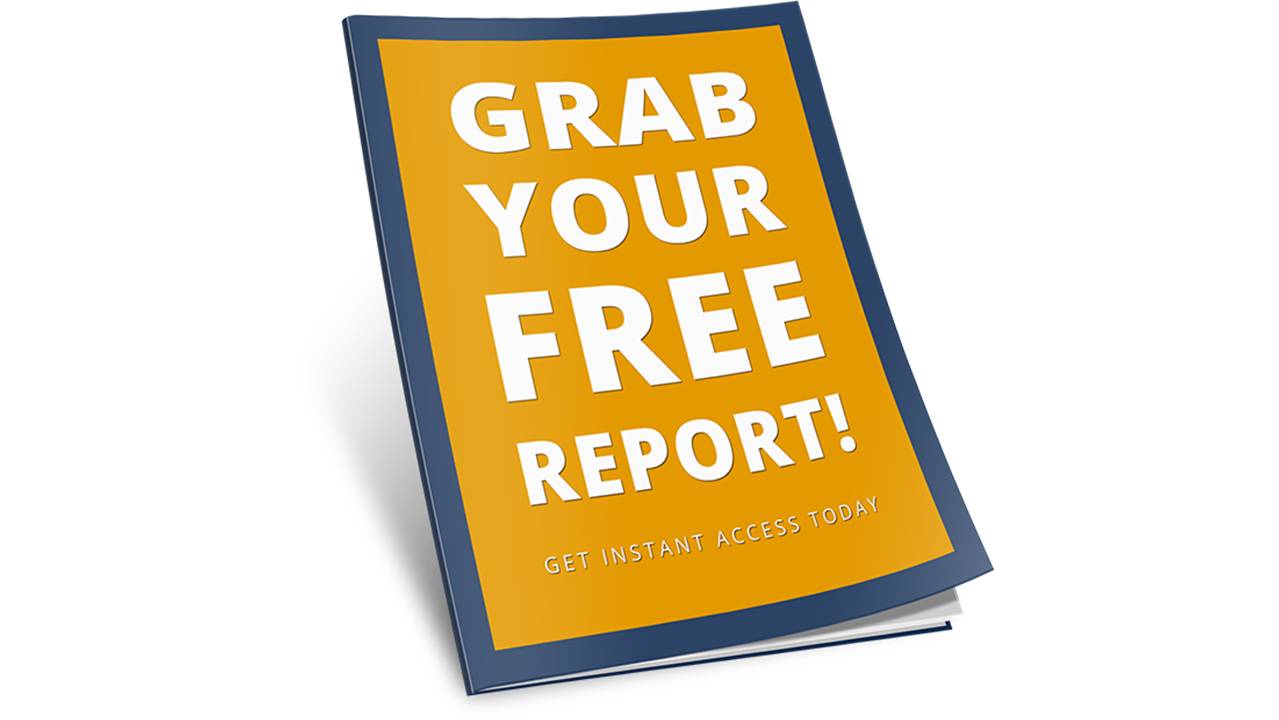
And don’t forget that with the powerful viral sharing technology in your Paid Social Media Jobs members account, you only need to give the free report to a few people in order to get hundreds of people to download it.
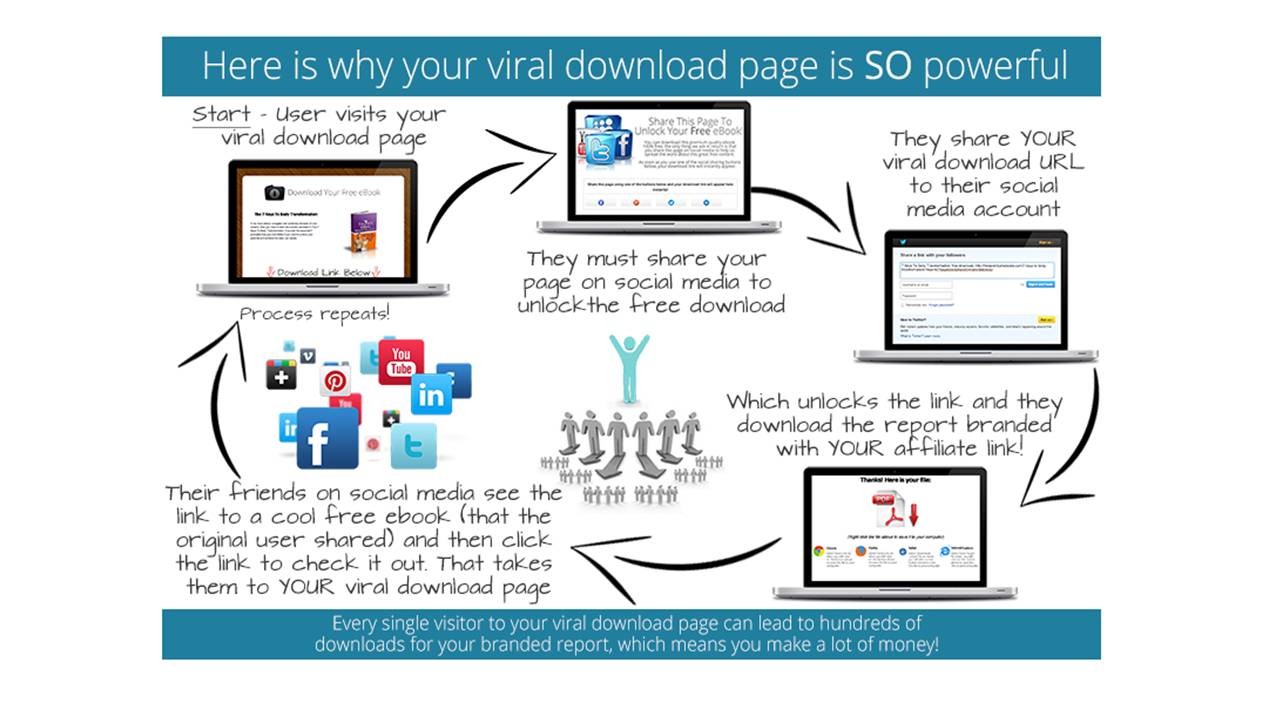
And as you start sharing multiple reports, it doesn’t take long for your earnings to start building up, so let's get started.
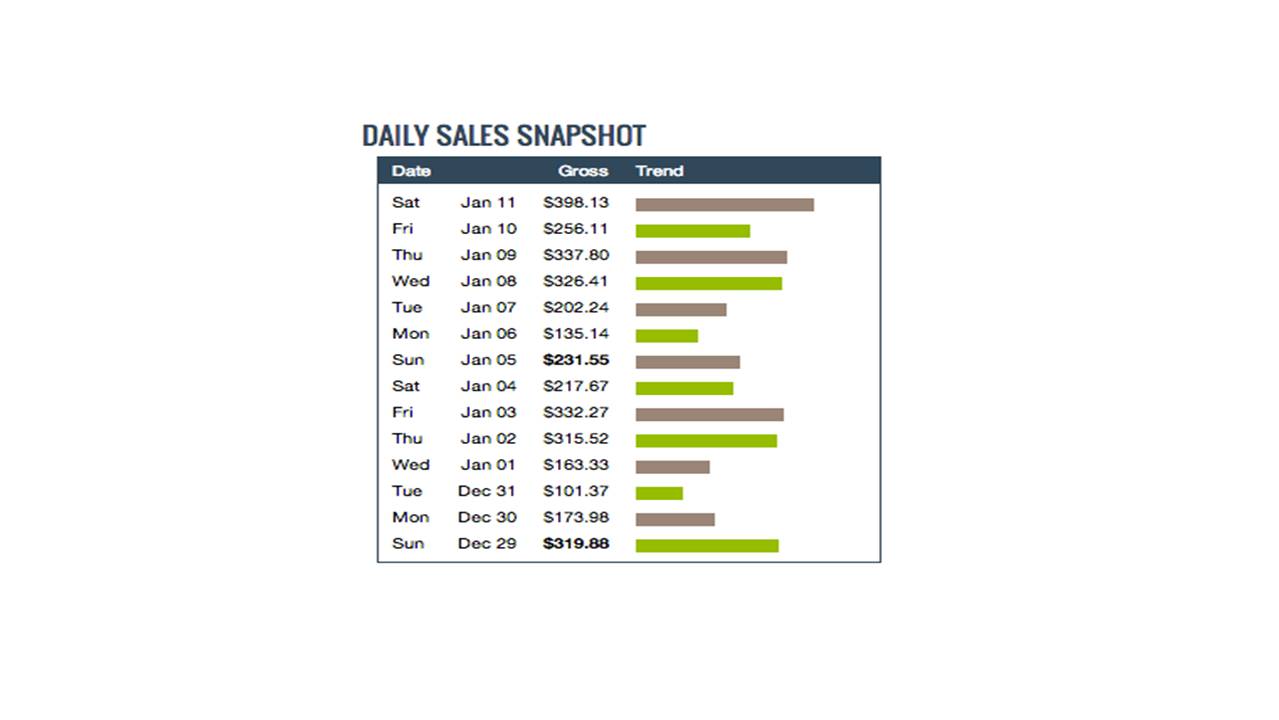
The first step is to go to the Clickbank website, which you get to by going to www.clickbank.com. If you already have a Clickbank account then you can skip this step and move on to step 2 in the Training section of your members area.
Clickbank is FREE to sign-up and use. Activation fees DO NOT apply to affiliates. Follow the steps below on how to create a FREE Clickbank account.
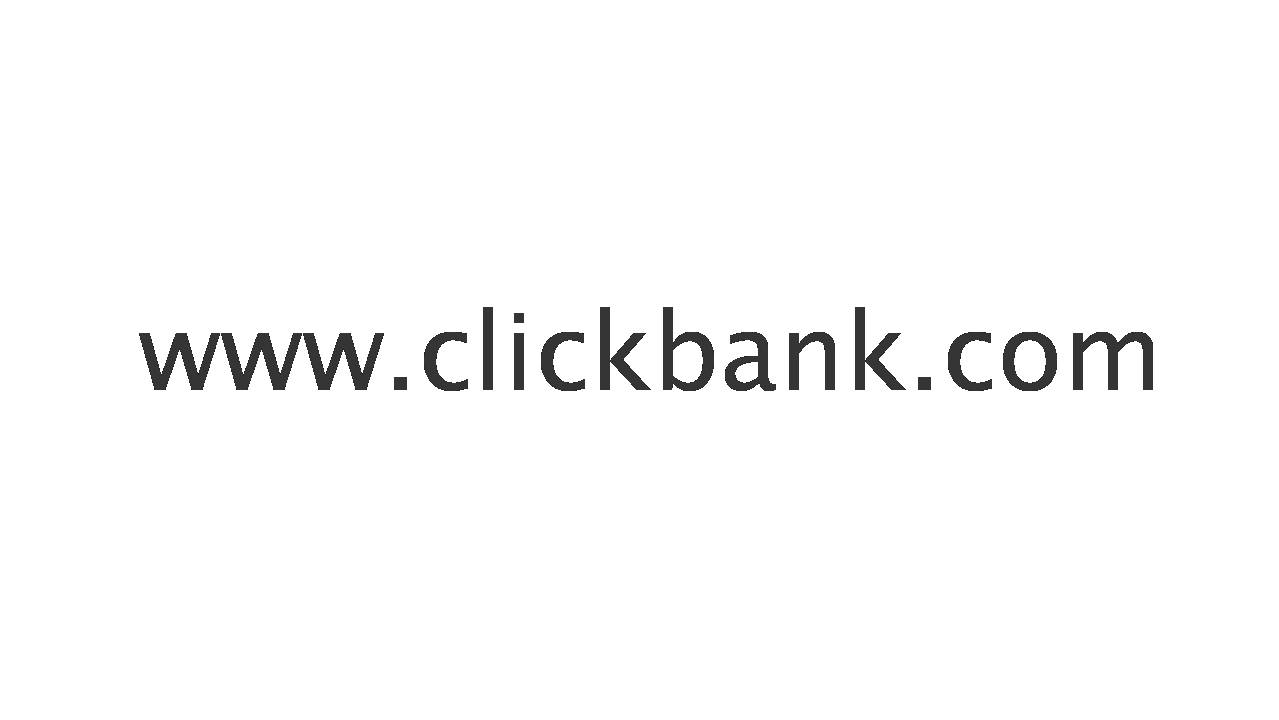
Once you are on the Clickbank home page you need to click on the ‘Sign Up’ link in the top right corner of the page.
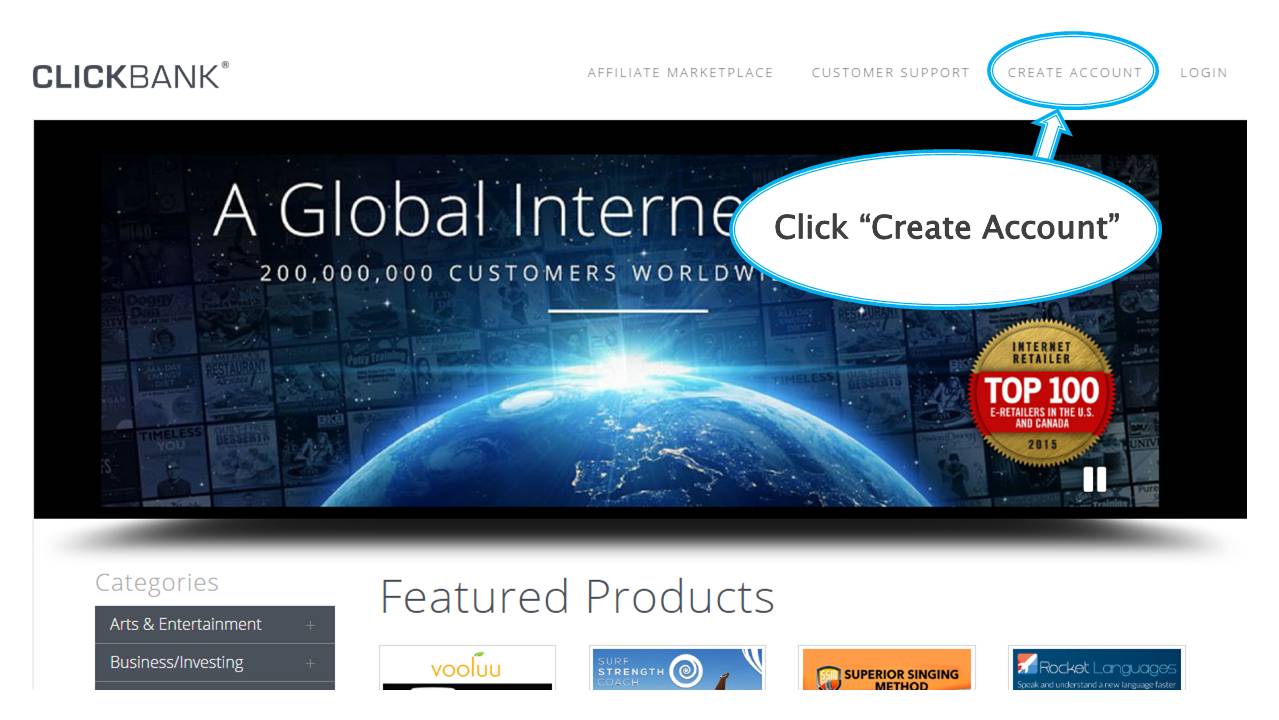
This will take you to the signup form.
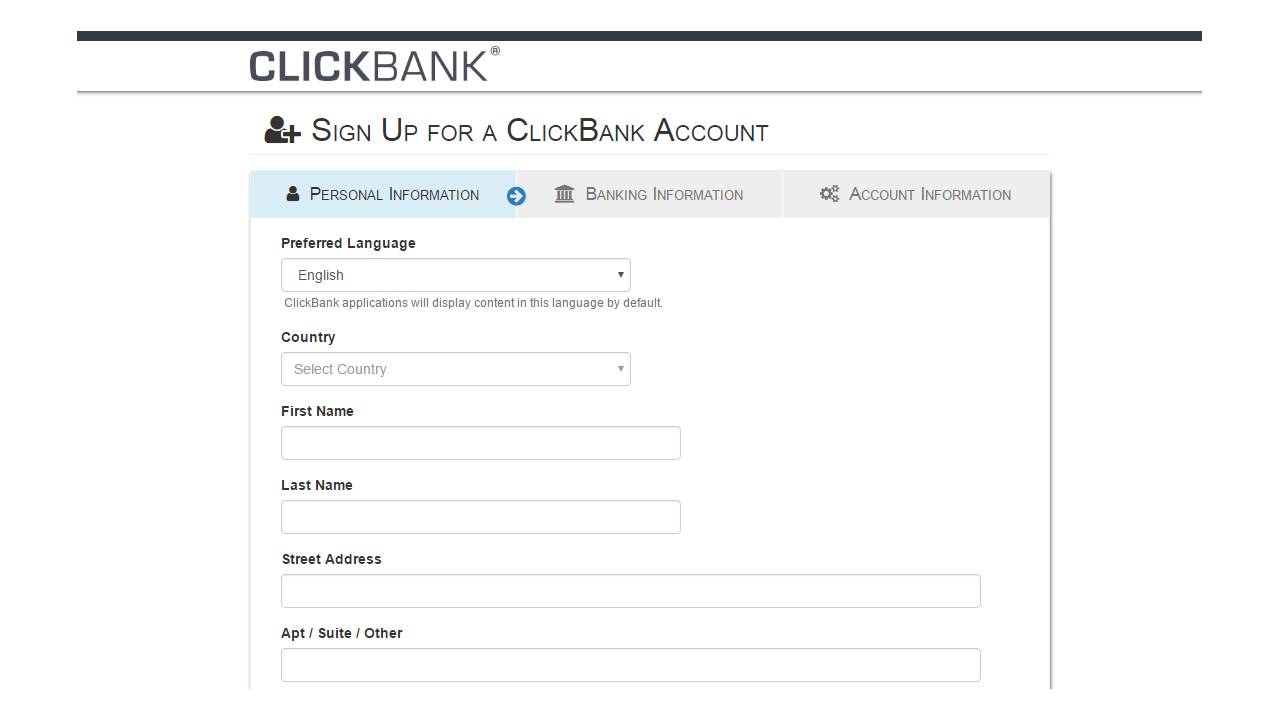
You then need to fill in this form with all of your basic contact information.
Make sure you enter all of your details correctly here because Clickbank needs to have all of your correct information in order to pay you.
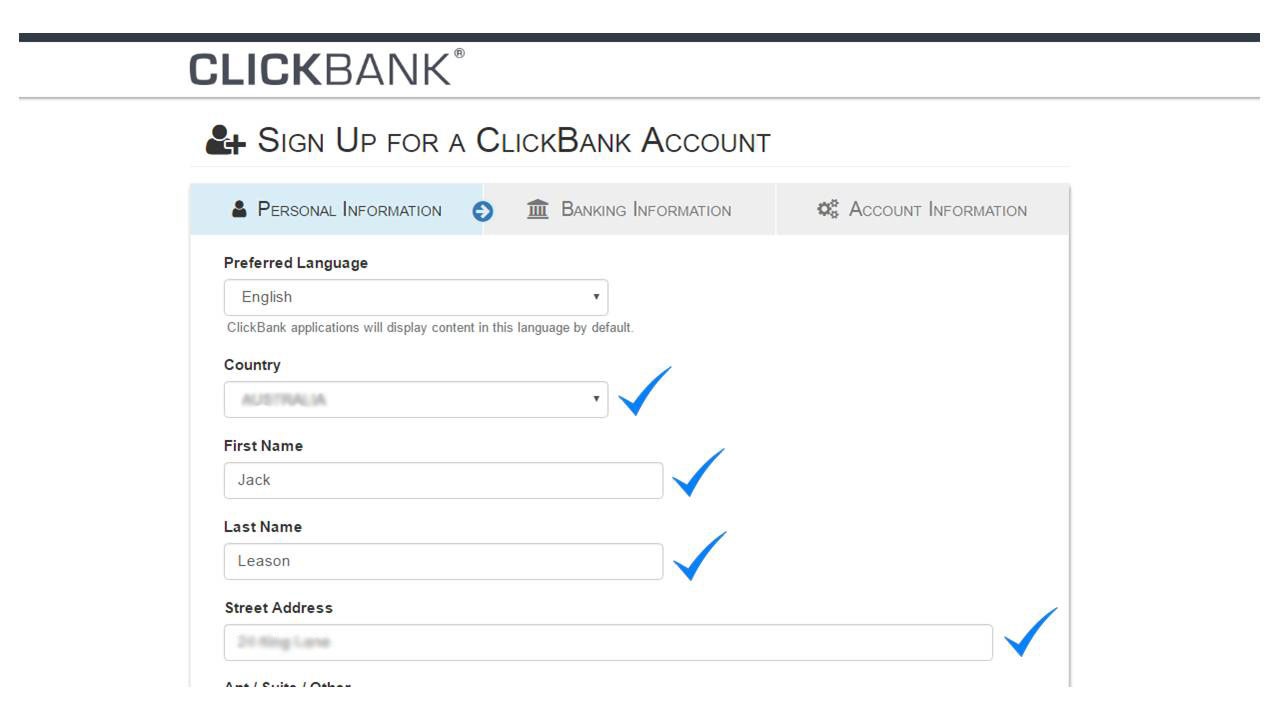
The payee name is the name Clickbank will use on all payments to you via check or direct bank deposit, so ensure it is your full legal name.
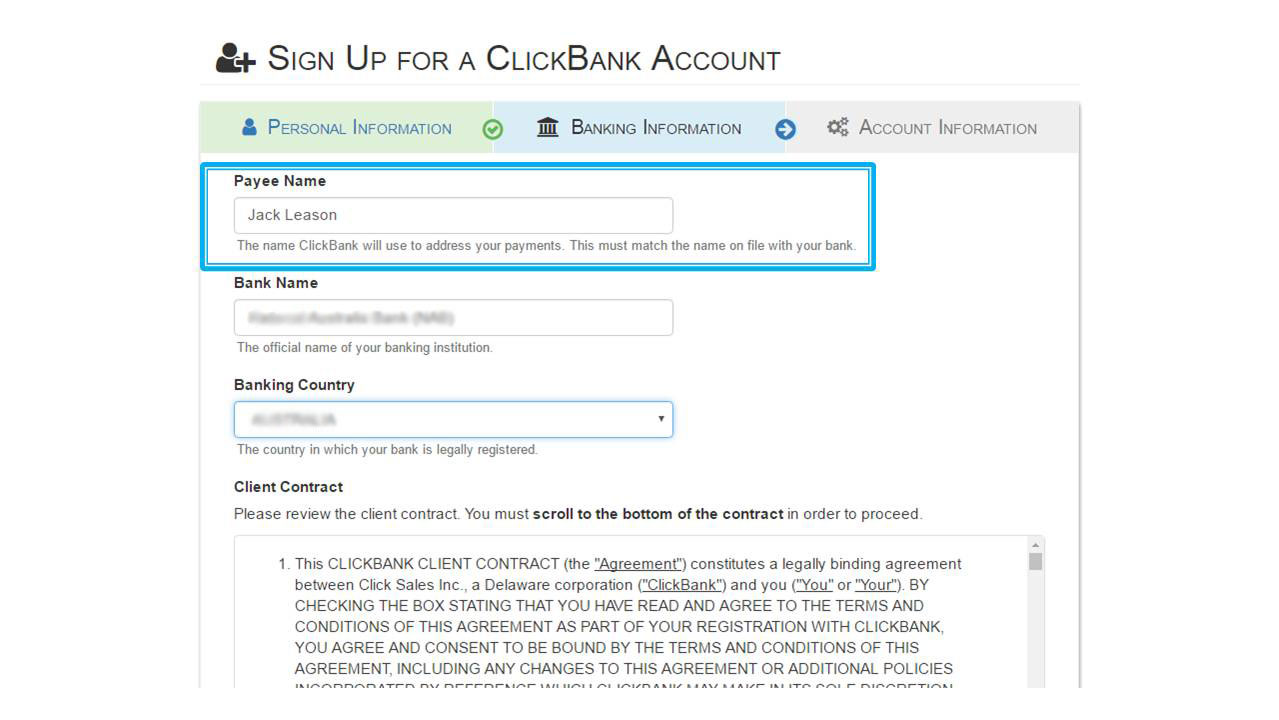
You will need to wait for Clickbank to approve your account.
Once you're approved, you can then start adding your account information.
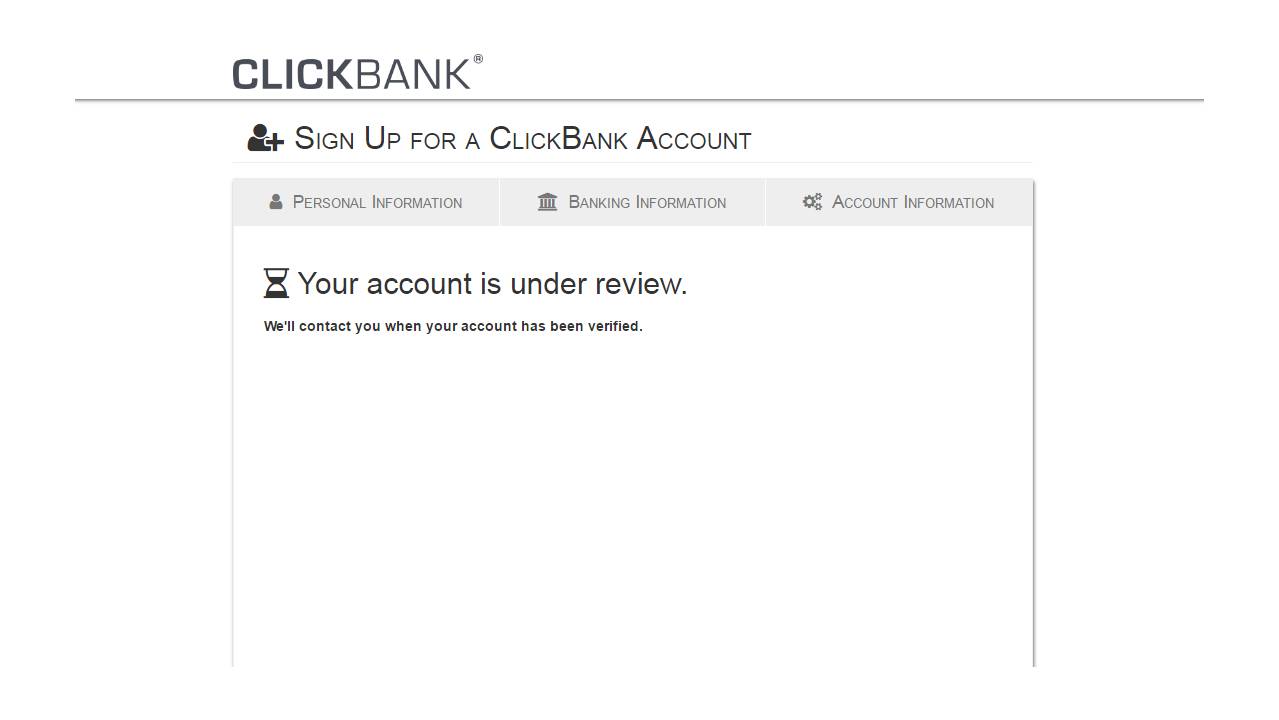
If you made a mistake with your email address on the signup form you can update your email address by clicking the ‘Update your email address’ link on this page.
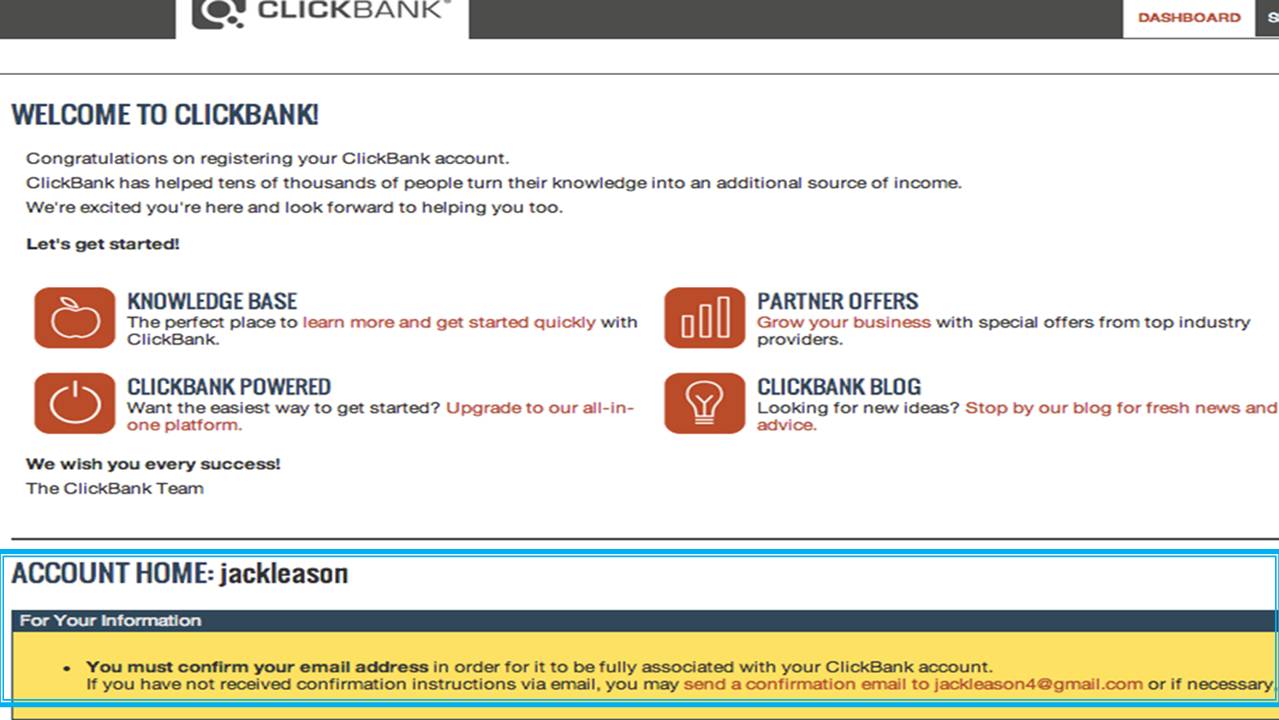
Further down your home page you will see the daily and weekly snapshot of your earnings.
Obviously these will be empty at first, but we’ll soon change that.
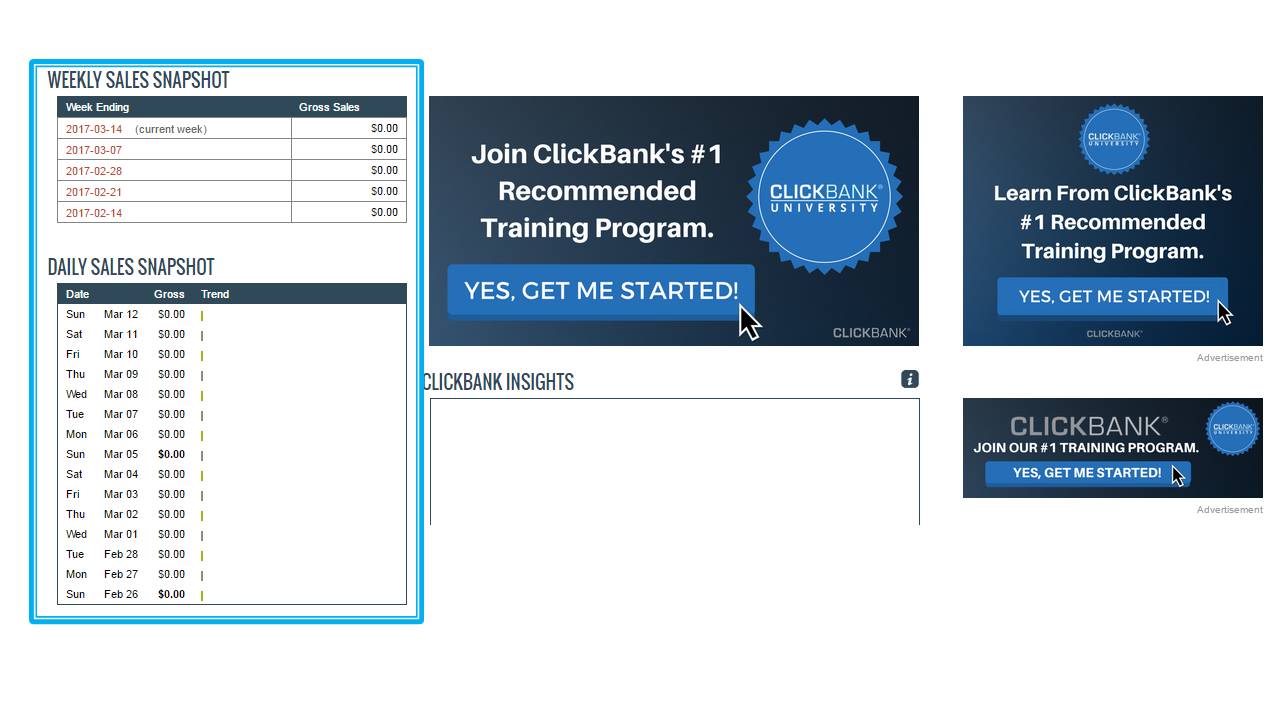
Once you have finished creating your Clickbank account, move on to Step 2 in the Training section of your members area called ‘Choose a product to promote’
If during the process of creating your Clickbank account, you get a message saying that you are unable to create an account at this time, then all you need to do is send an email to payments@clickbank.com with a copy of your photo ID. This can be your passport or your drivers license, or any other official document with your photo on it.
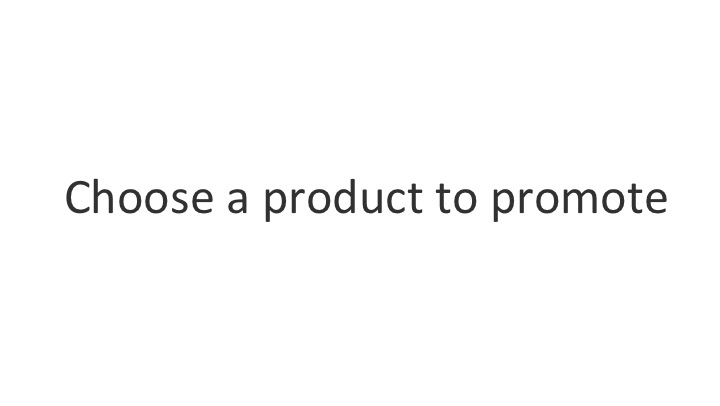
As explained previously, you will be choosing a business to work with, and will then be giving away free reports on behalf of that business.
These free reports help the business get more customers, and that is why they pay you to help give them to as many people as possible.
So the first step is to go to your Paid Social Media Jobs members area and click on the ‘Product’.
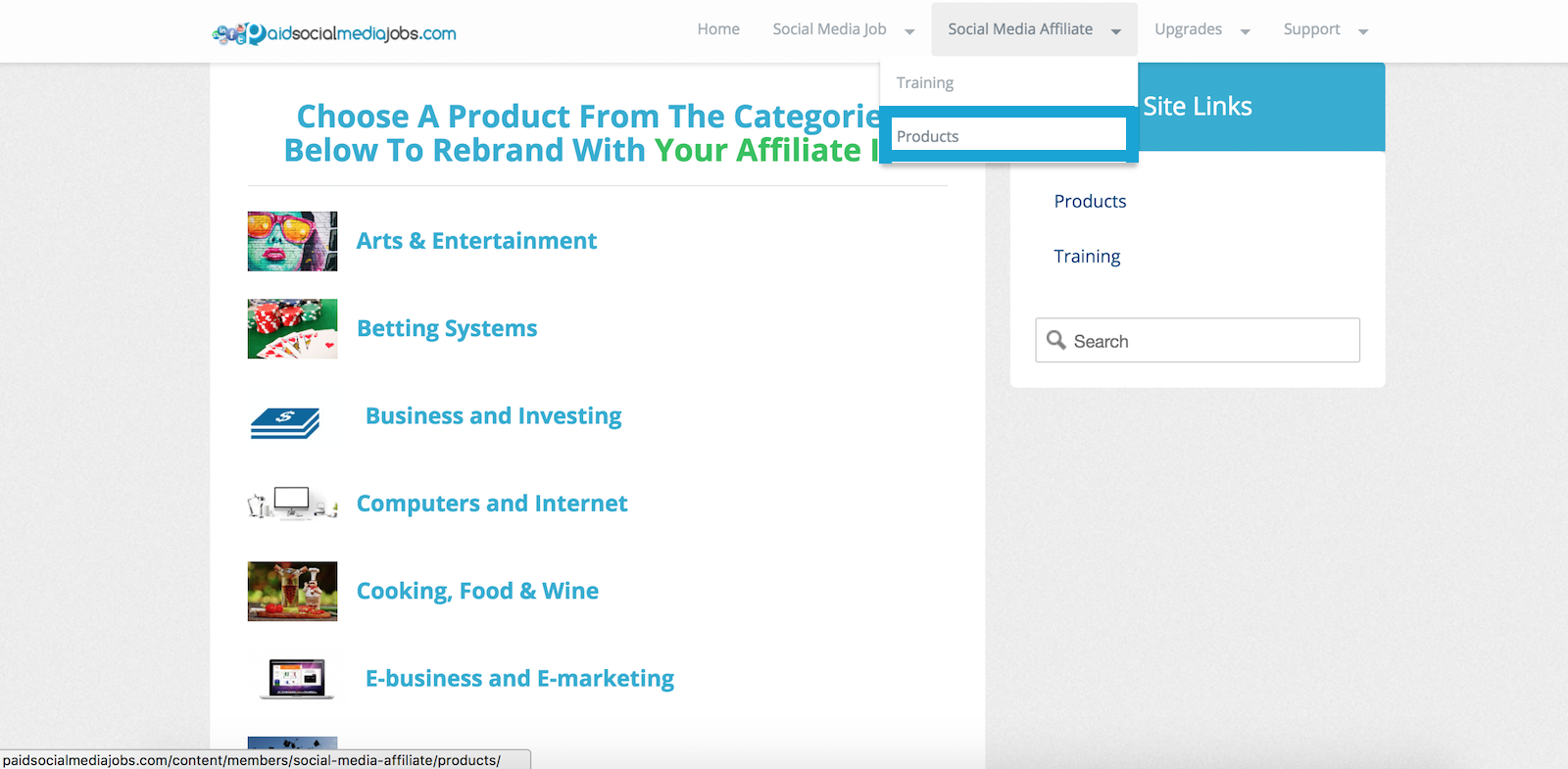
This will take you to the ‘Product’ section of our members area where we have a wide range of products all ready to promote.
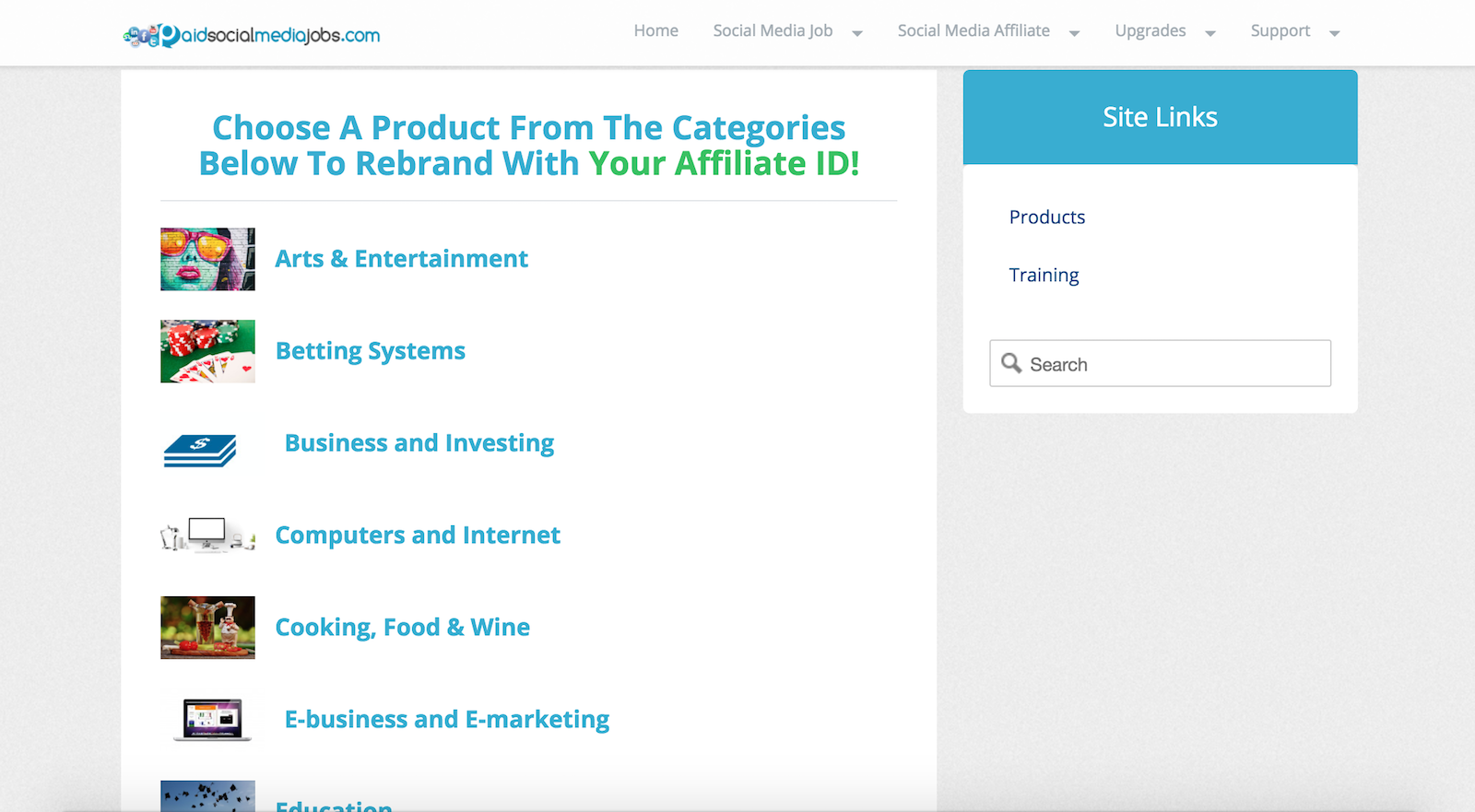
We are constantly updating and adding more products to the members area so you will see new products here regularly.
If you can’t find a product that you wanted to work with, then send us a message via the support tab in the members area and we will do our best to add one.
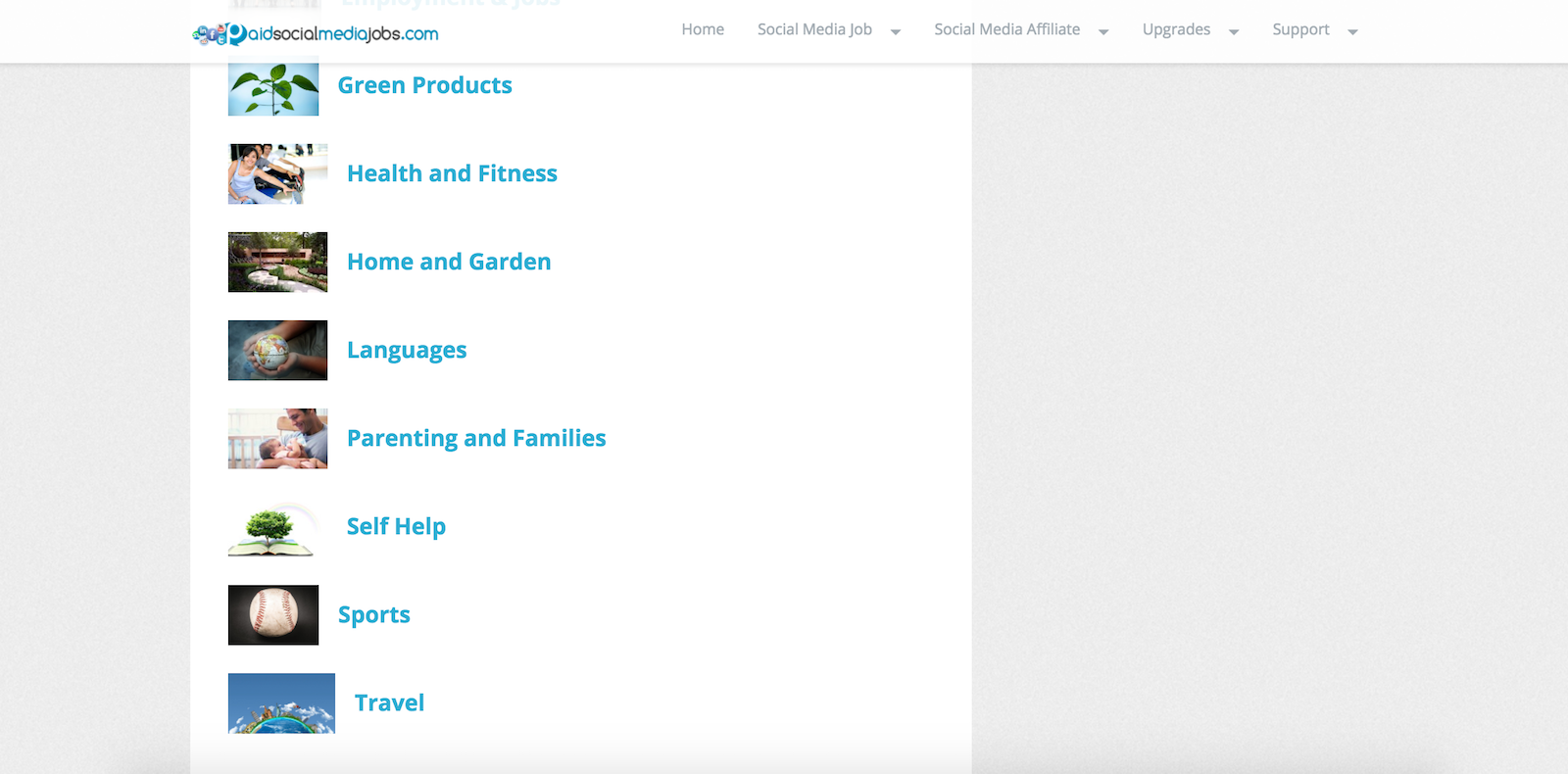
For this example we are going to look at products in the health and fitness category.
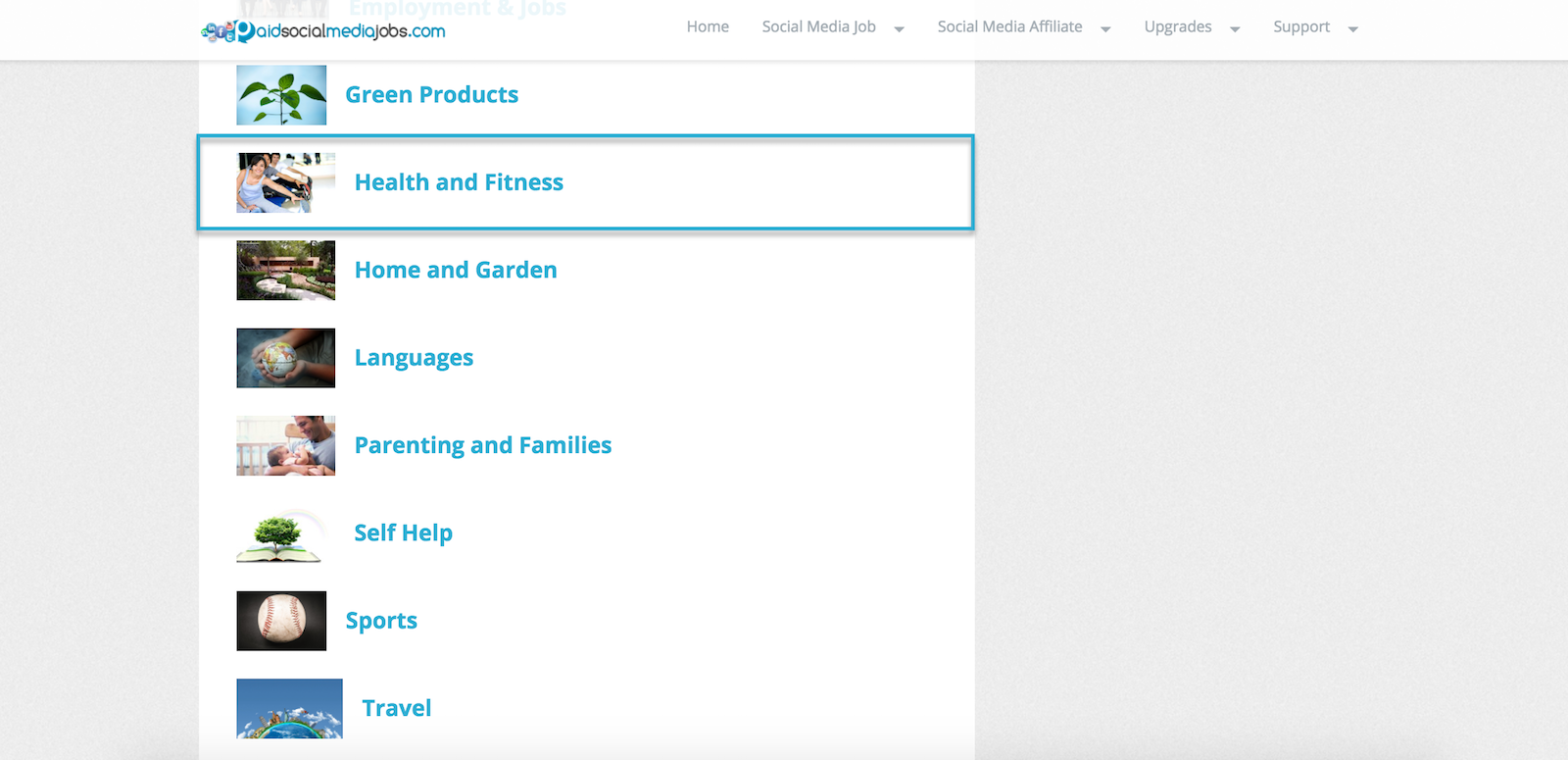
Here we are on the health and fitness category page where you can choose a product that you’d like to work with.
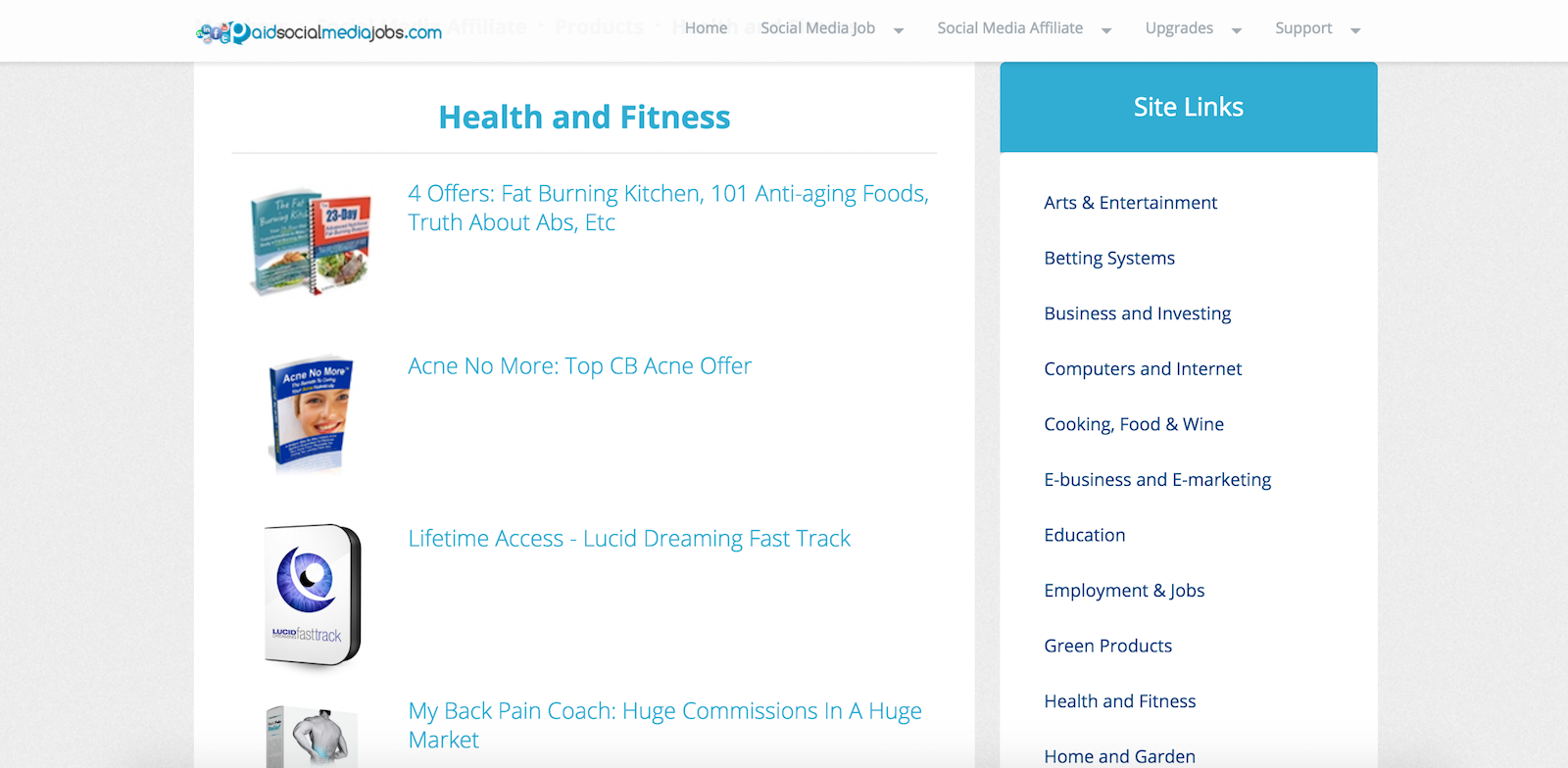
In the event that you want to see products from another category, you can easily access it by choosing from the list of categories on the right of this page.
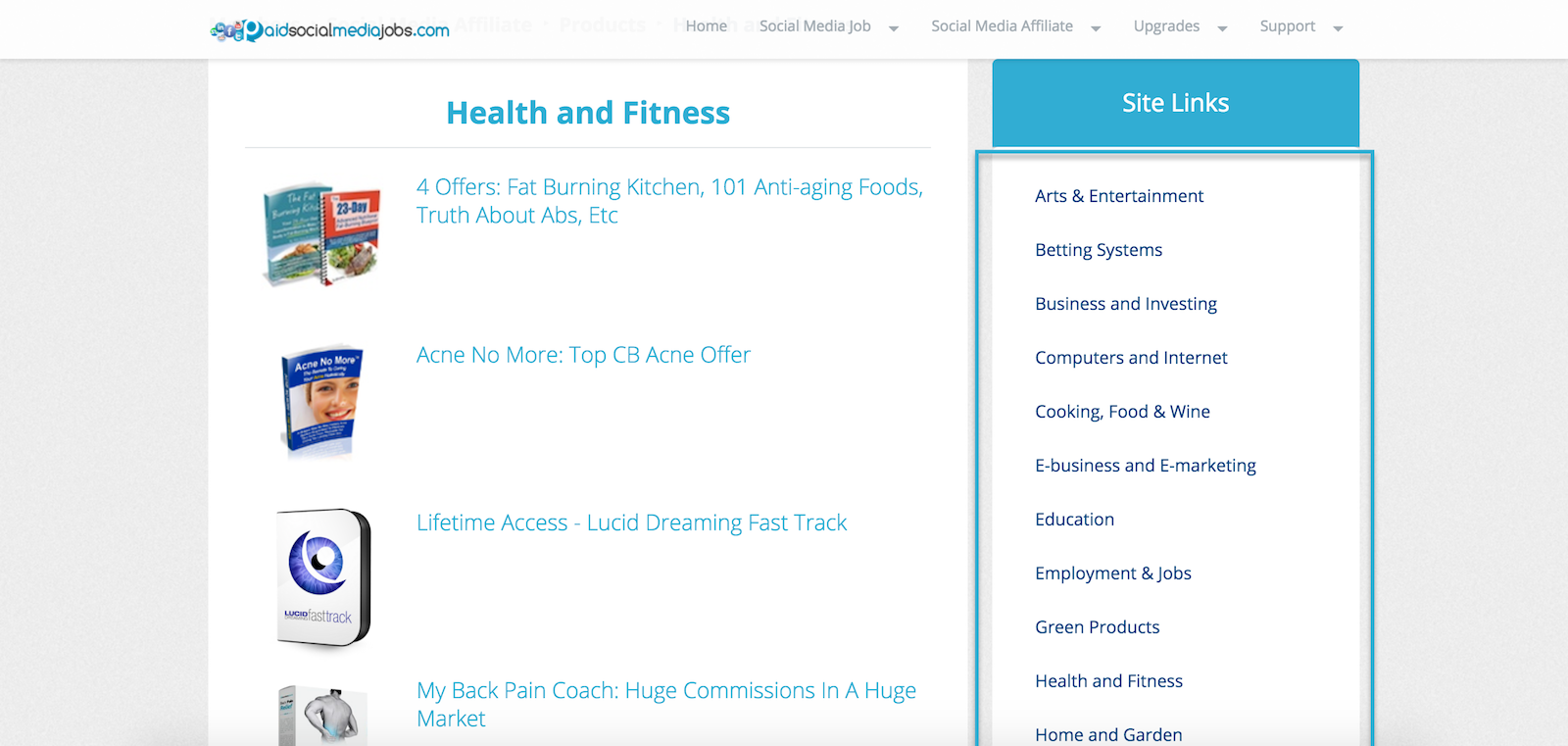
Let’s go ahead and select the product called ‘Acne No More: Top CB Acne Offer’ for this example.
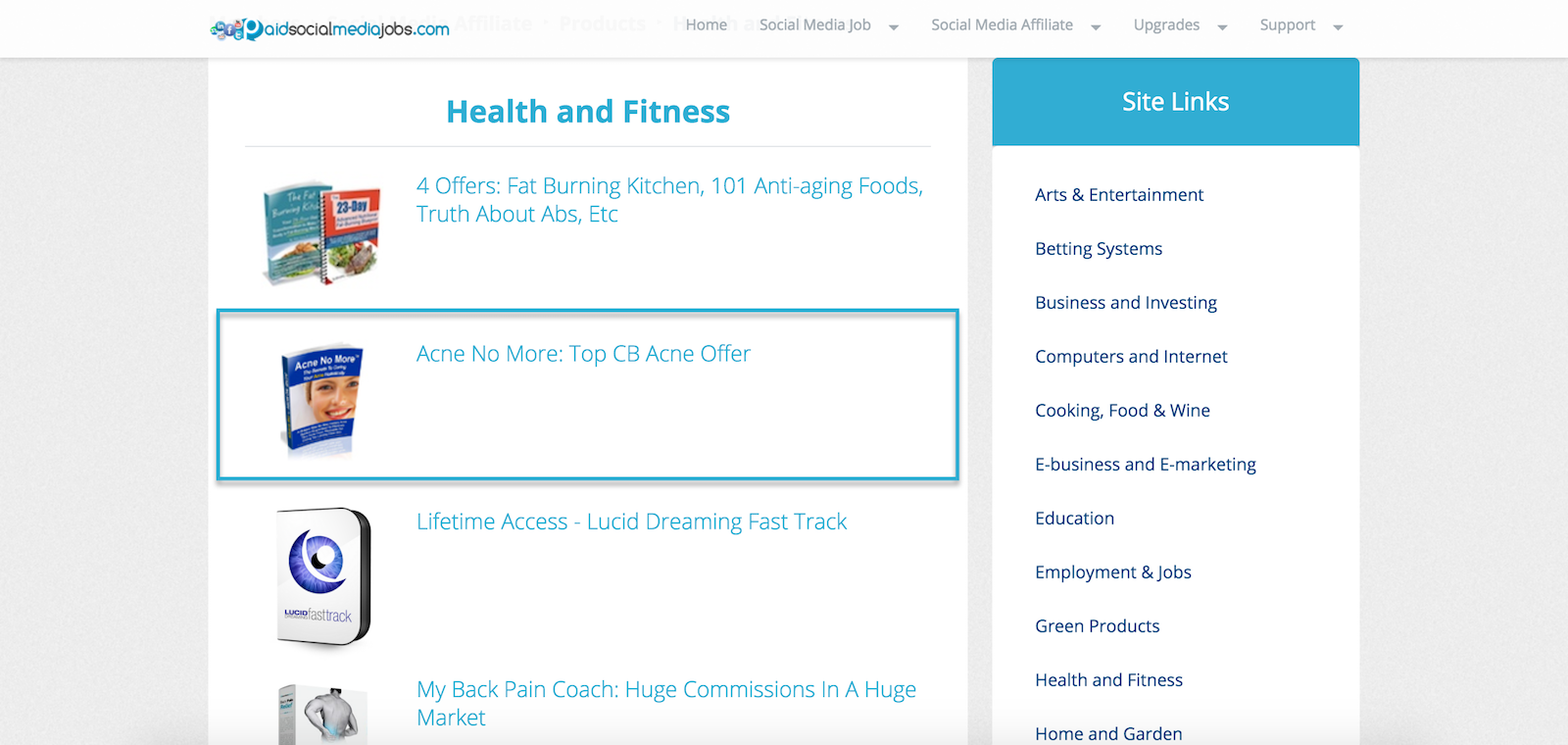
This will take you to the page where the product details, as well as the matching report, are placed.

On the left side, you can see information about the product like the product description, the target audience, the product price, and the commission you will get when someone buys the product you promote.
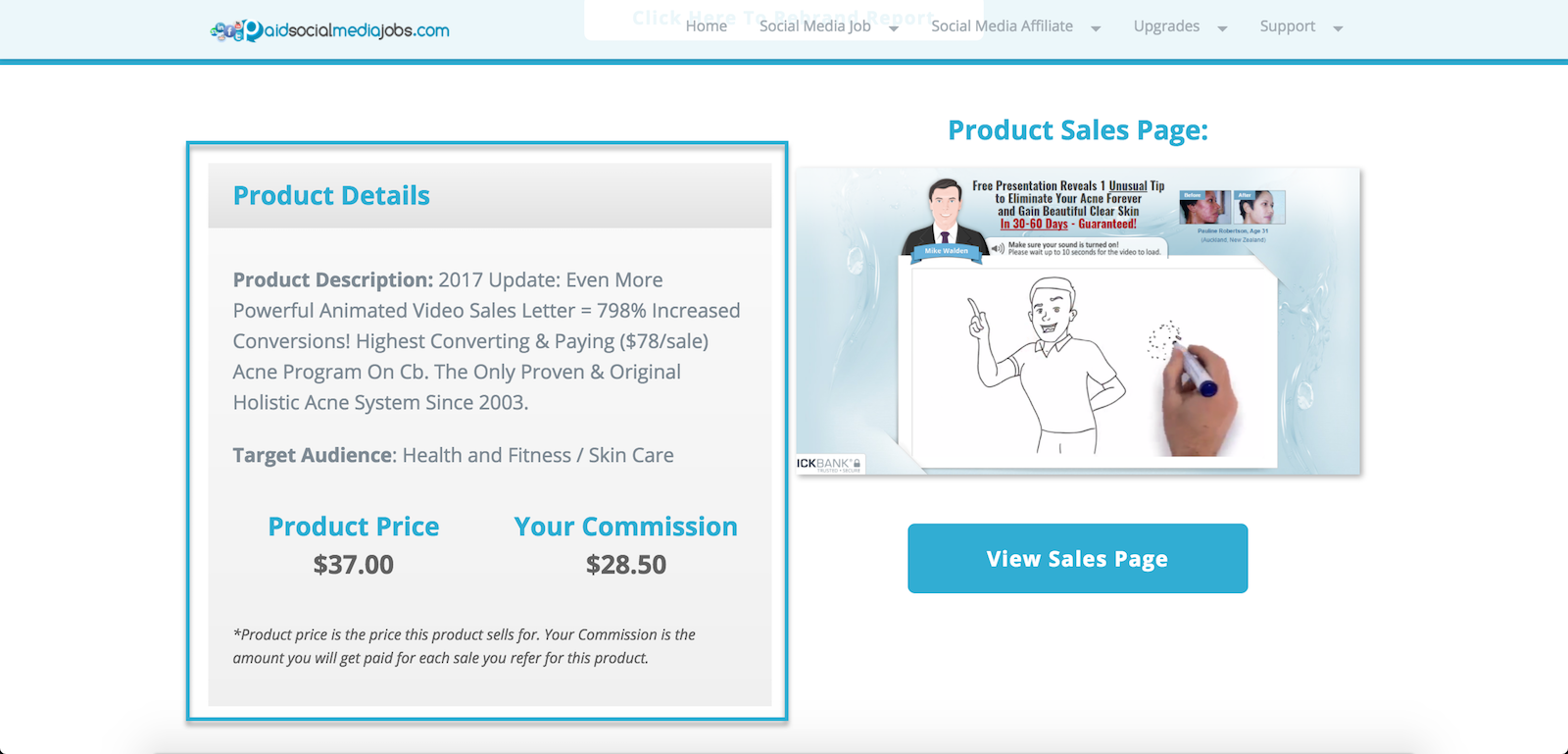
On the right side is the preview of the sales page of the product and you can take a look at the actual sales page by clicking the button that says ‘View Sales Page’.
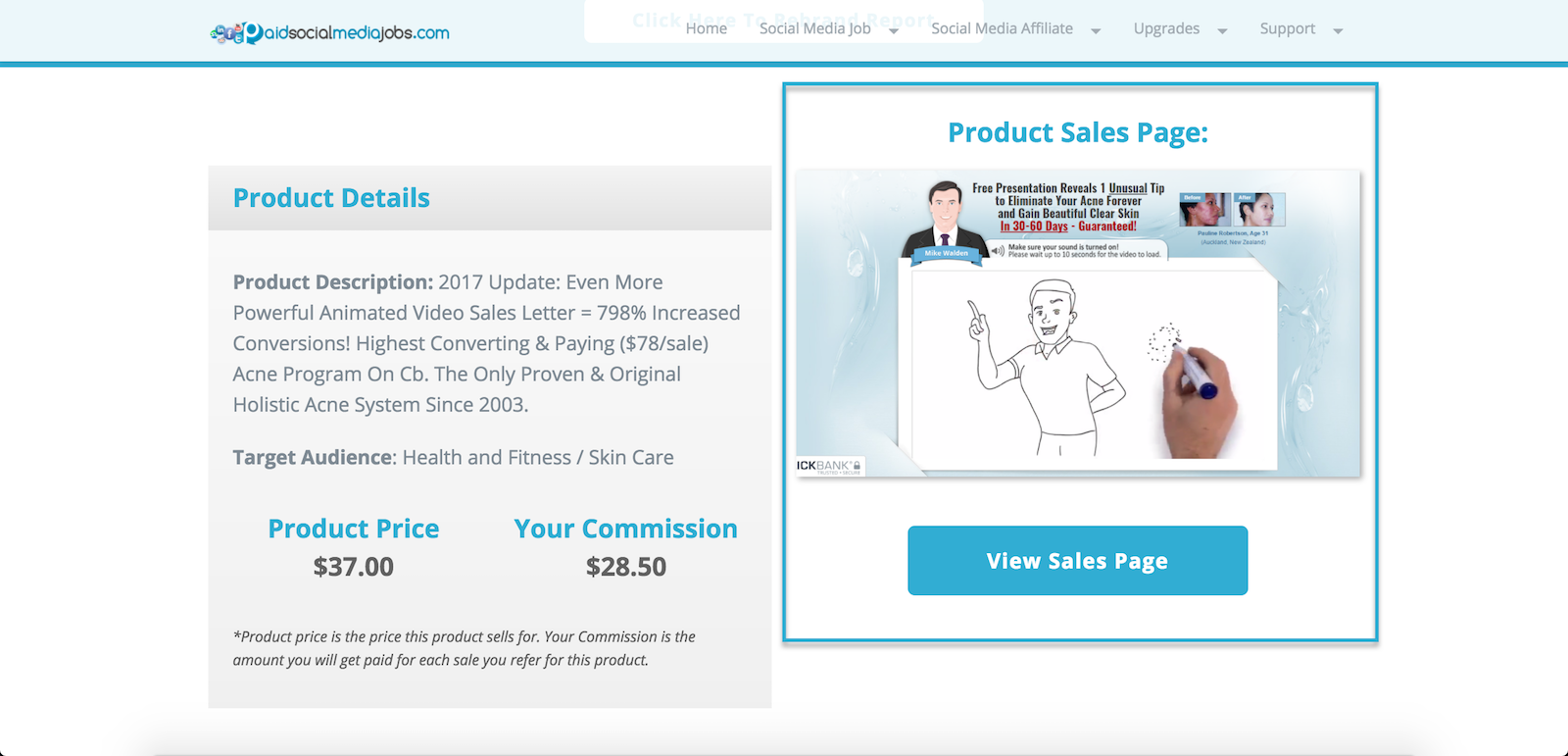
And it will open up the sales page in a new tab or window. You can look at the sales page, see what the product is offering and decide if this is a product that you would like to promote.
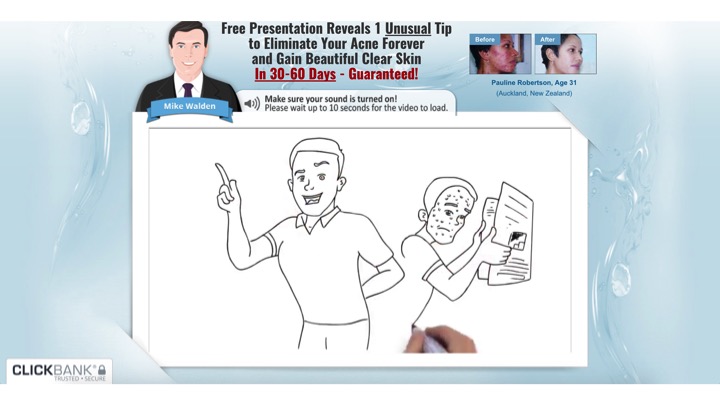
When you scroll down the product page in your Paid Social Media Jobs members area, you will see the ‘Promotion Tools’ section. This is where the whole process is briefly explained.
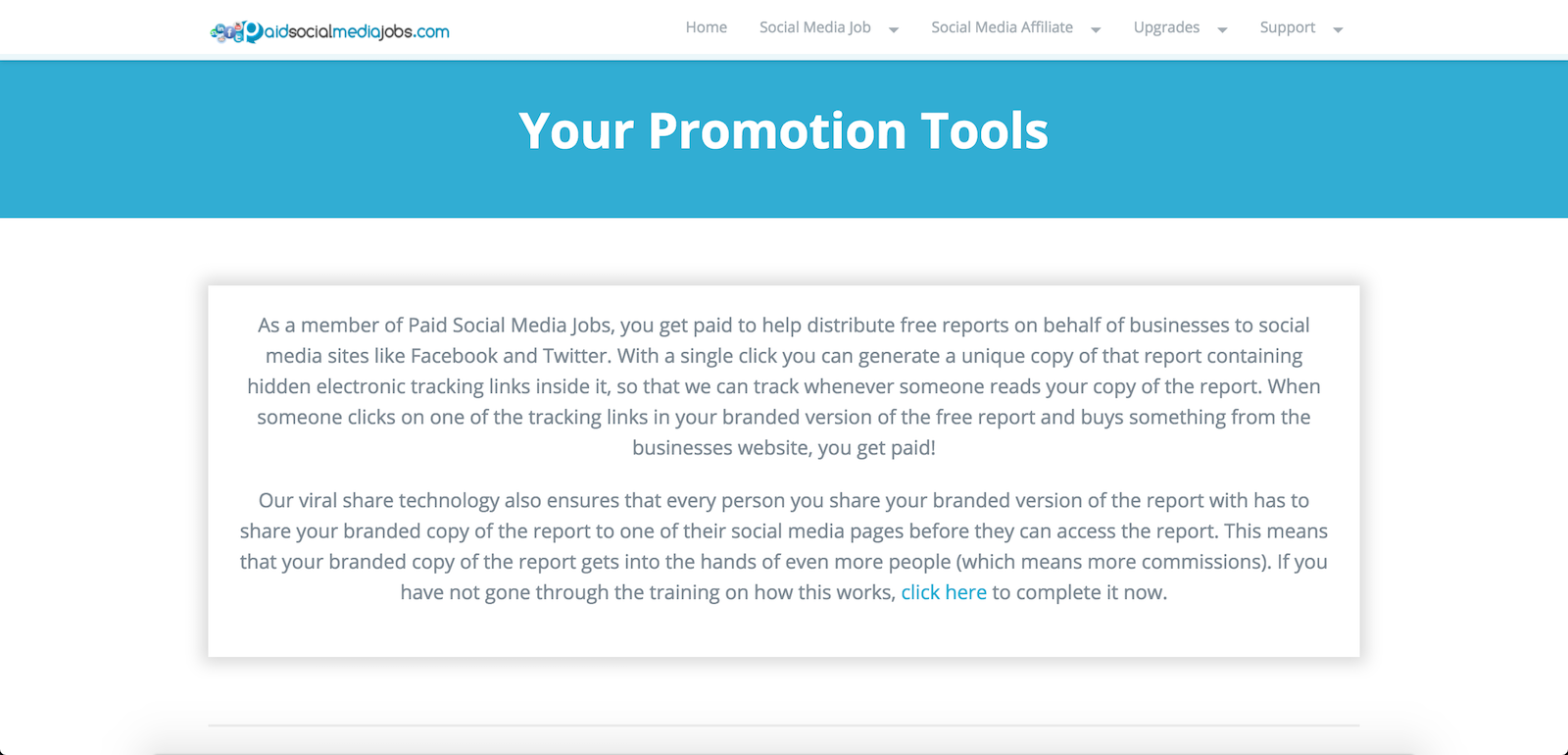
And the matching free report is introduced.
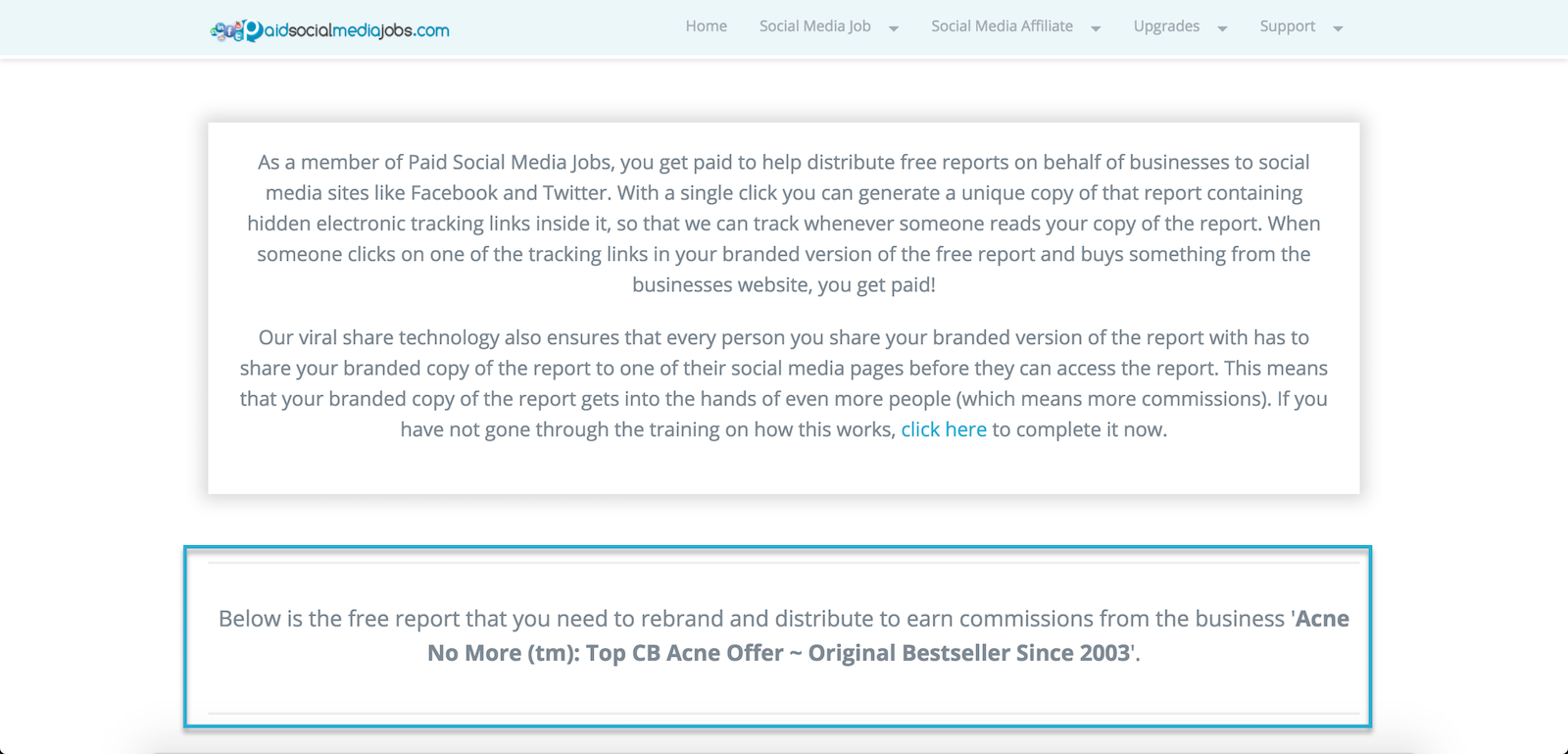
The report called ‘Advanced Acne Elimination’ is the free report to give away on behalf of the ‘Acne No More’ product.
Each product we have in our Paid Social Media Jobs members has a matching report all set to rebrand in order to promote the product that you have chosen to work with.
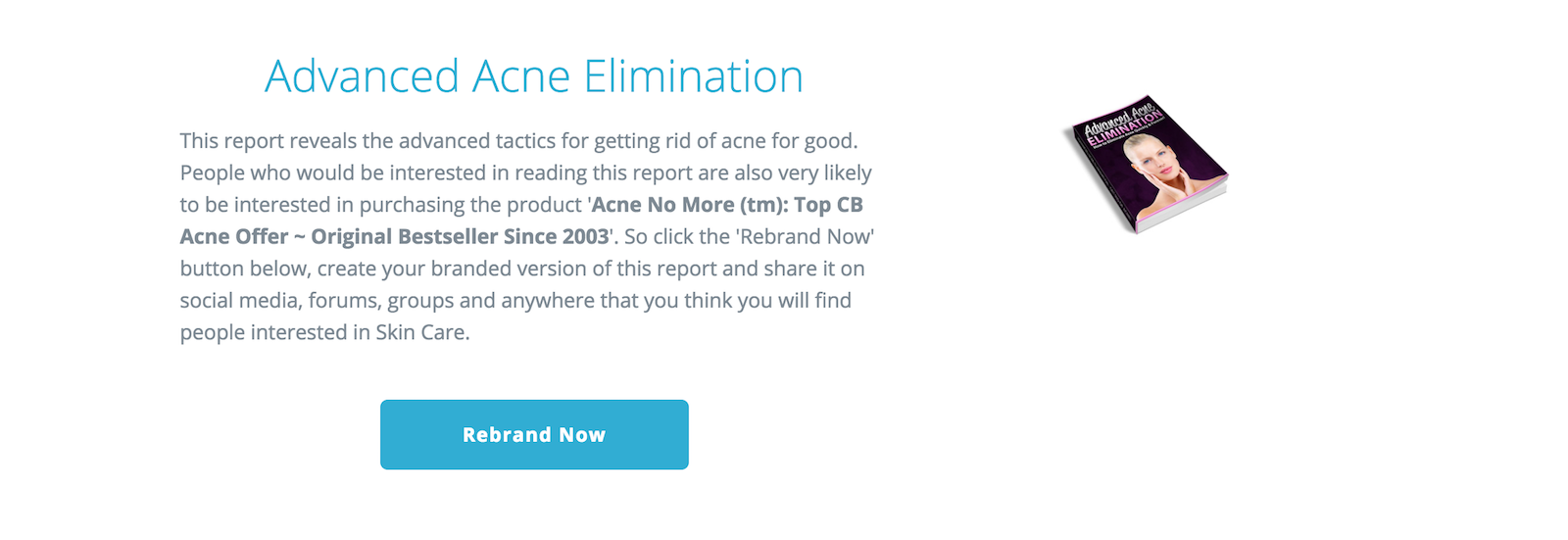
Once you’ve decided which product to work with, move on to Step 3 called ‘Create your rebranded report.
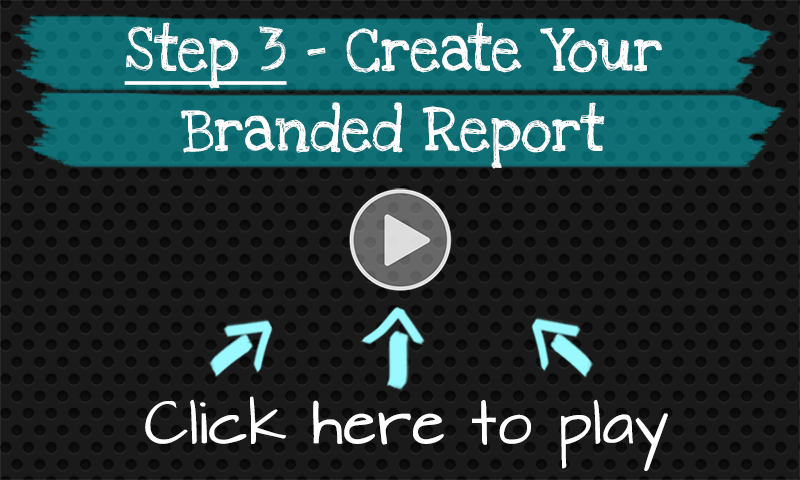
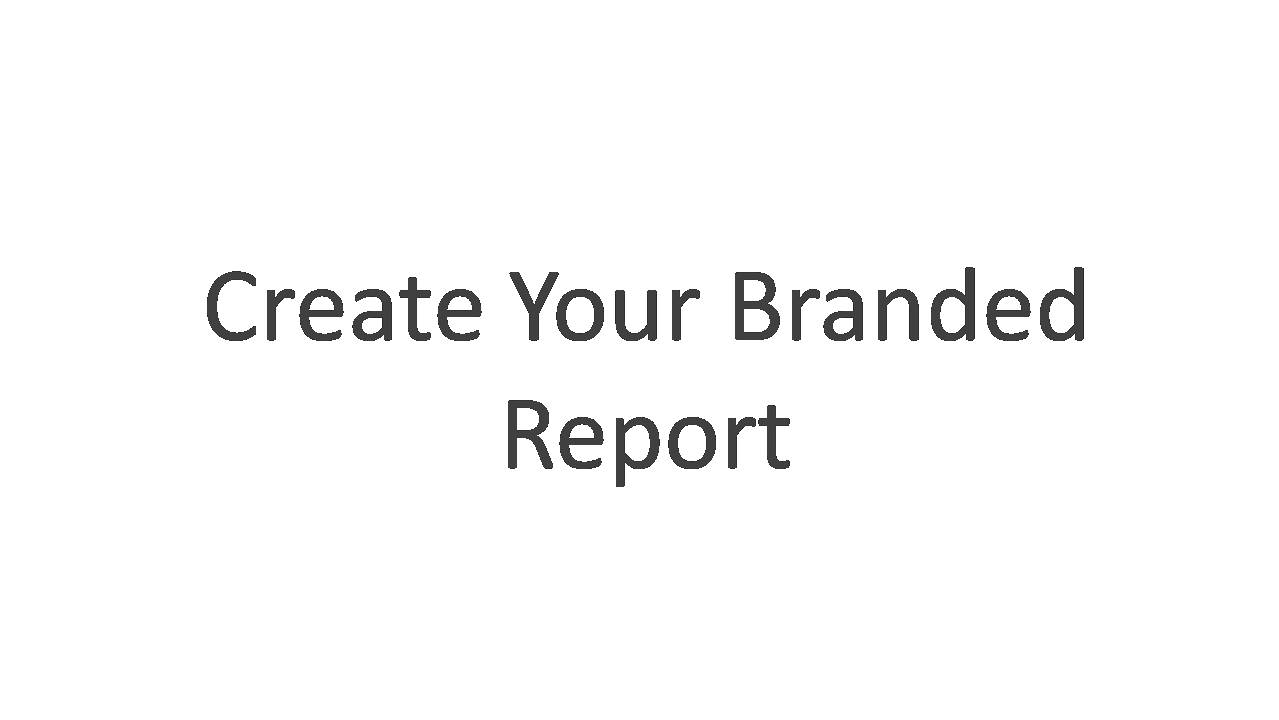
Once you have chosen a product to promote from your Paid Social Media Jobs members area, the next step is for you to rebrand a free report to giveaway on behalf of that business.
Previously, we chose the product called ‘Acne No More: Top CB Acne Offer’ as an example.
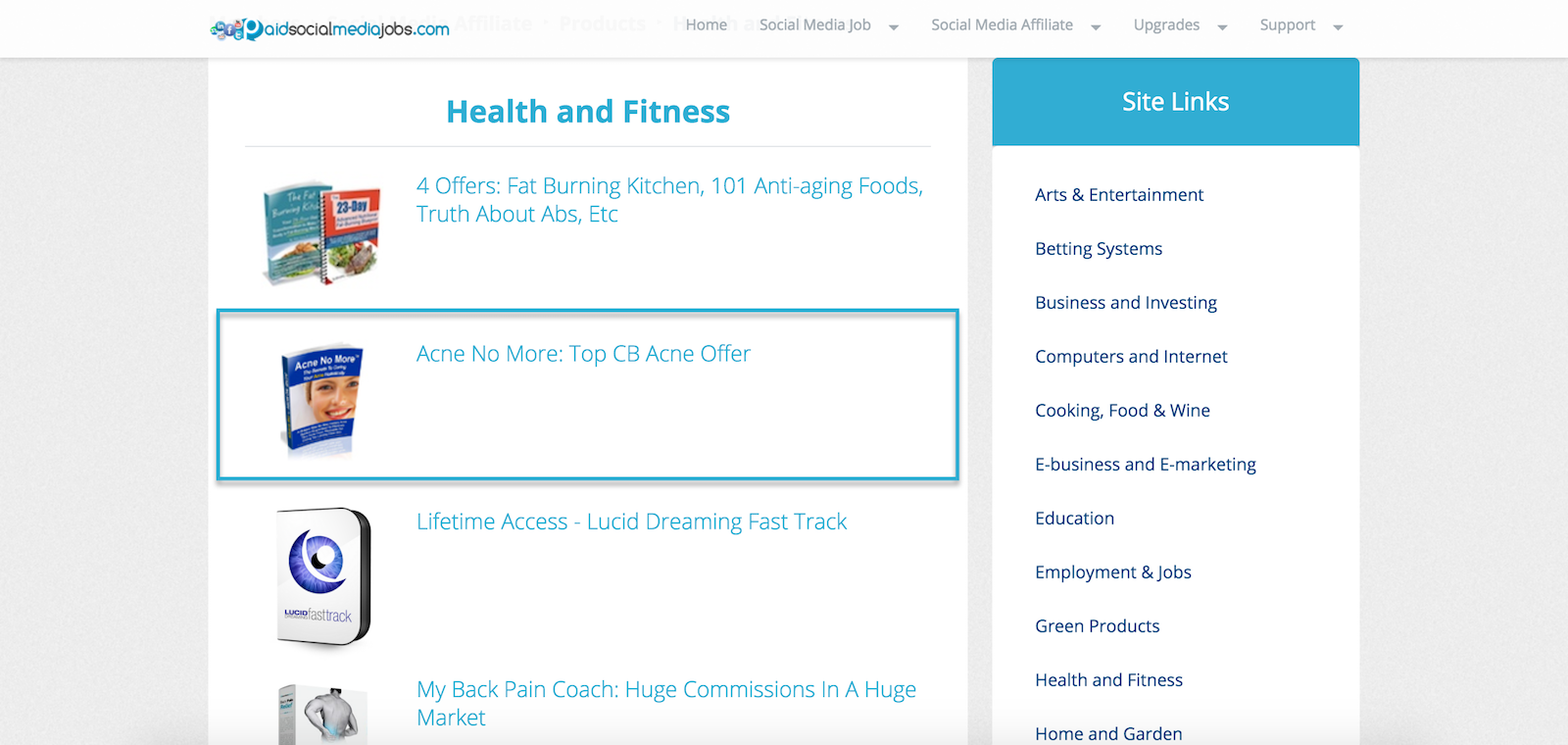
And report called ‘Advanced Acne Elimination’ is the matching report to the ‘Acne No More’ product.
The matching report can easily be found at the bottom of the product page. So whatever product you choose, it is already paired with the best-fit report for you.
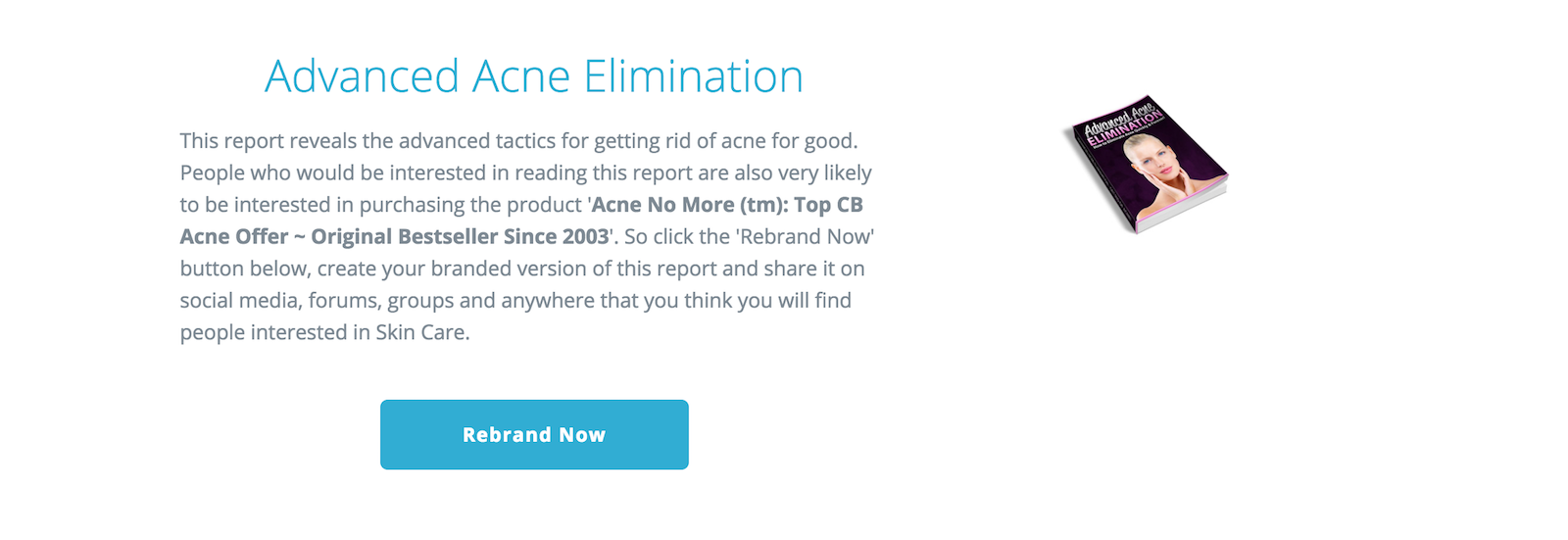
Let’s go ahead and click on the button that says ‘Rebrand Now’
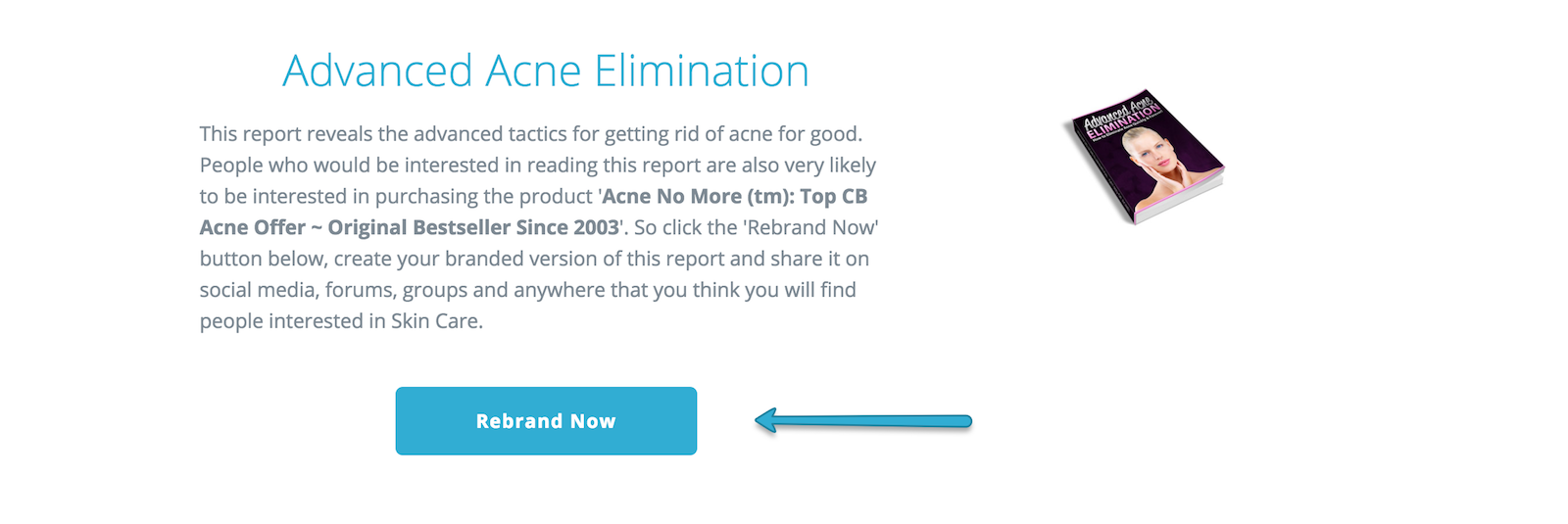
This will take you to the rebrand page for that report where you can read simple explanation of the process and on how you get paid.
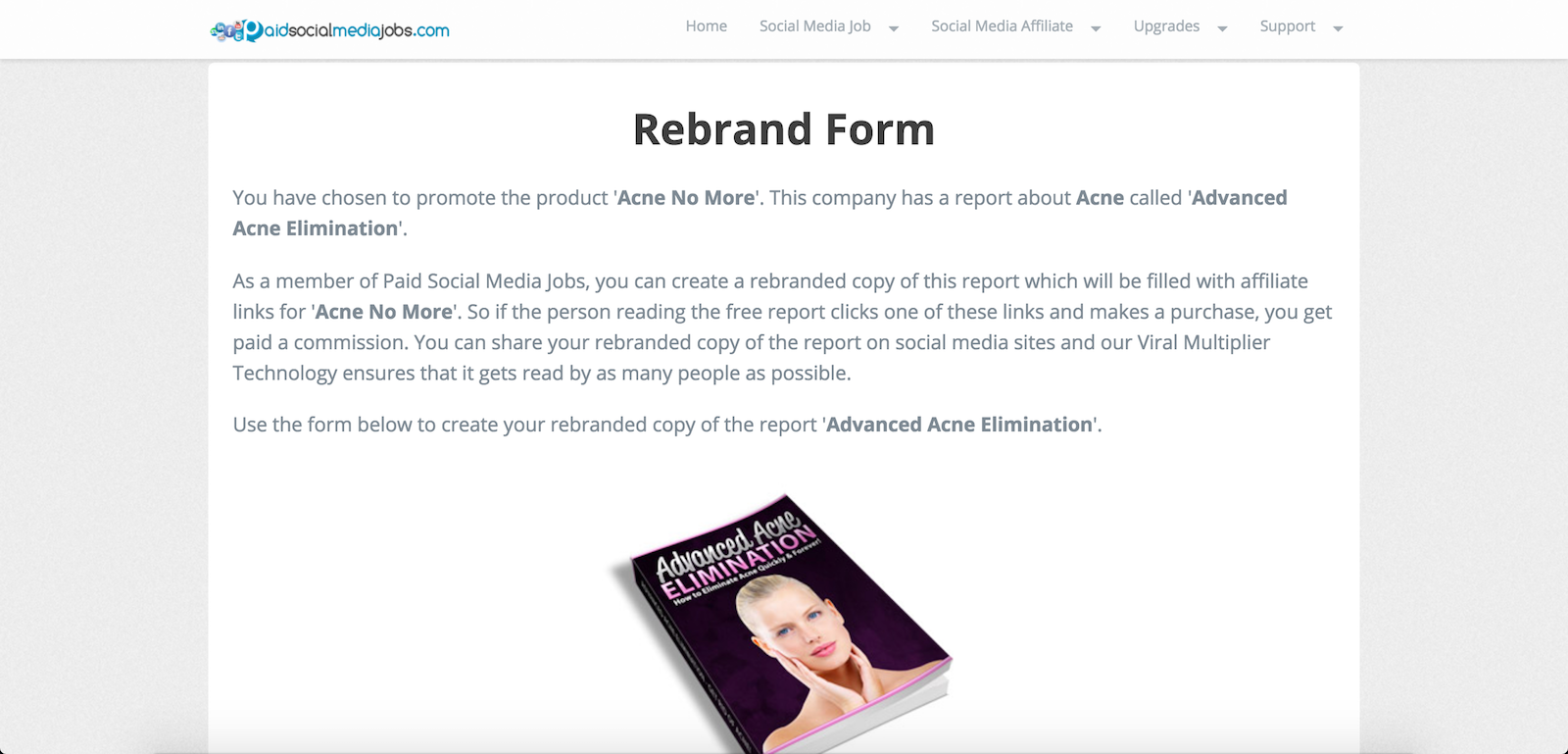
When you scroll down the page you will find the rebrand form for the report. As you can see this is a very simple process and just requires you to fill in two fields.
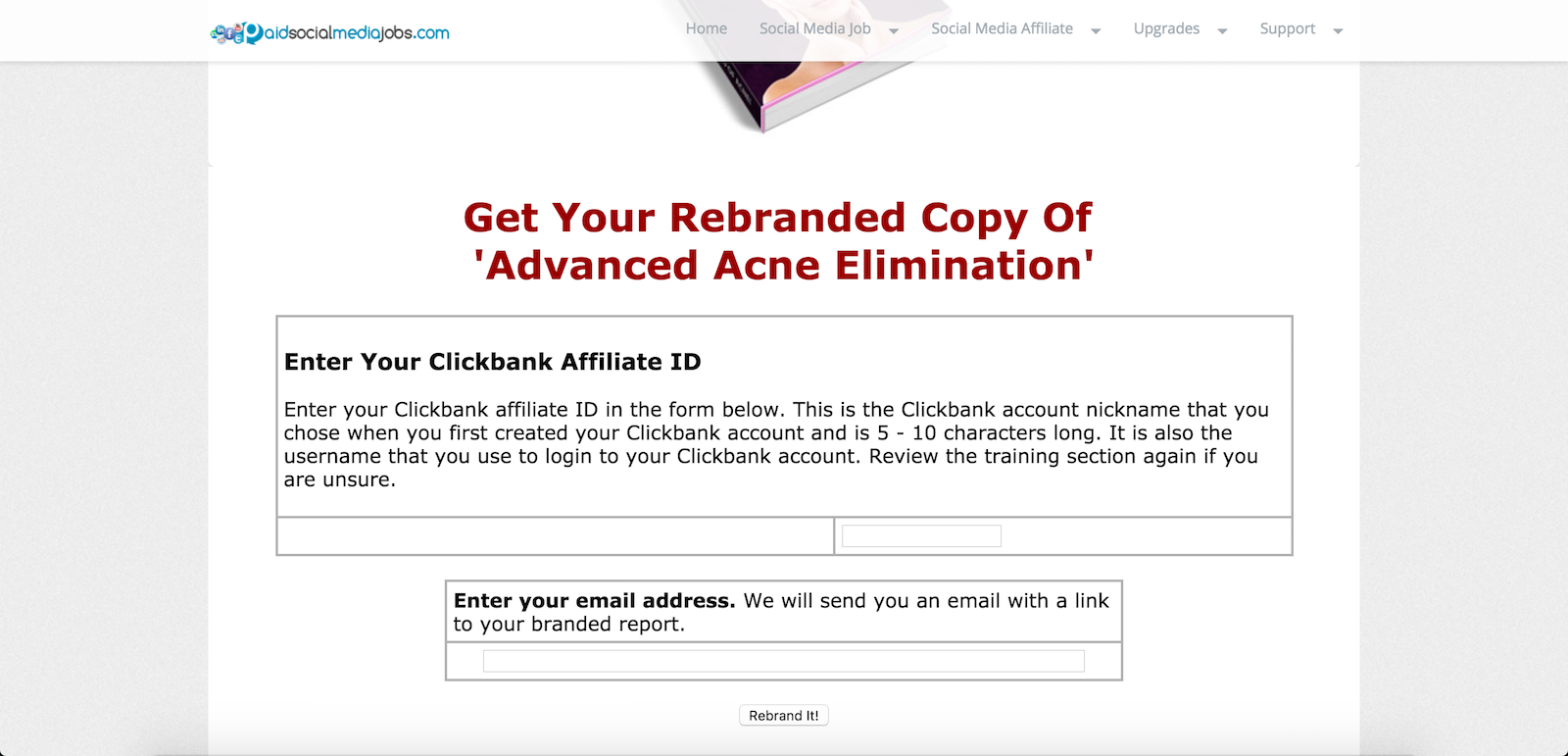
The first is your Clickbank affiliate ID.
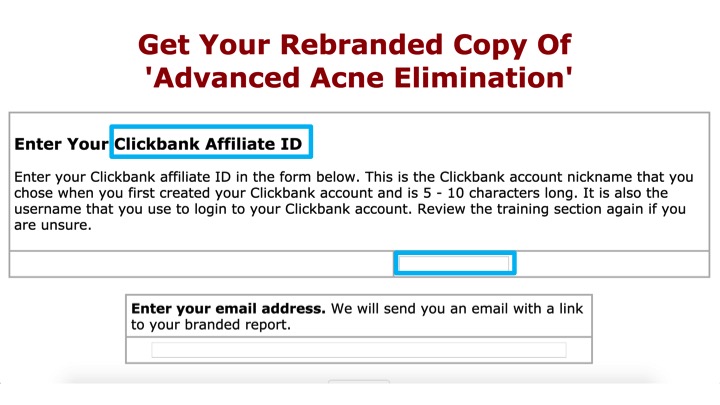
Your Clickbank affiliate ID is the nickname that you chose when you signed up and is what you use when you login to Clickbank
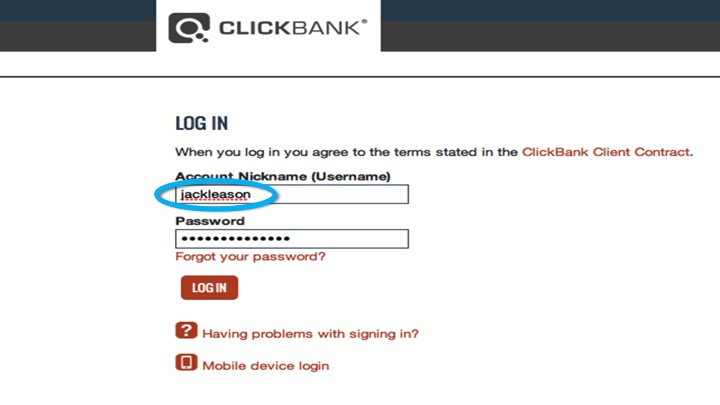
It is also displayed at the top of your Clickbank account whenever you are logged in.
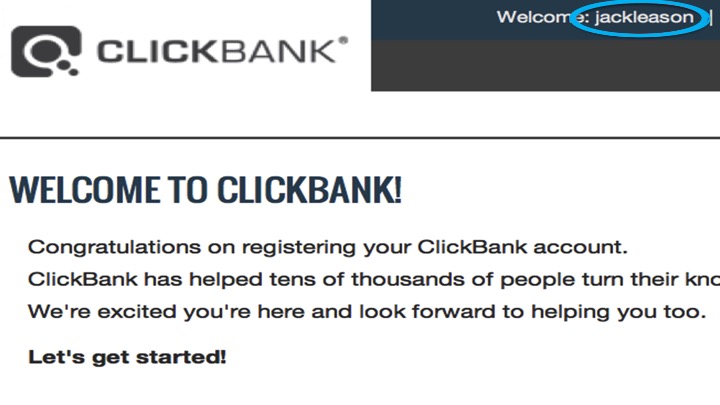
So the first step is to type your Clickbank affiliate ID into the first field on the form.
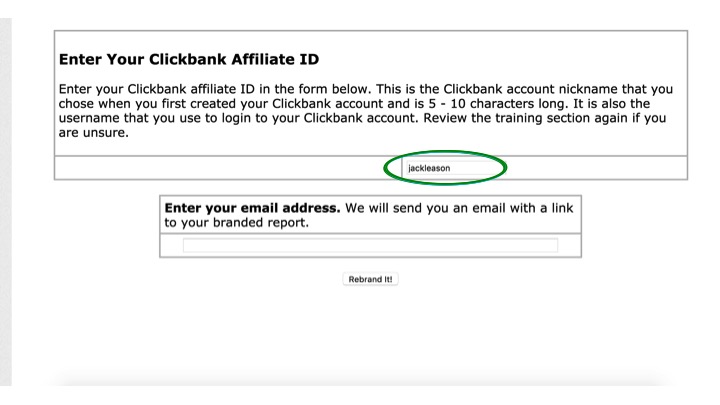
Then you just need to enter your email address, which we will use to send you an email containing the link to your rebranded report.
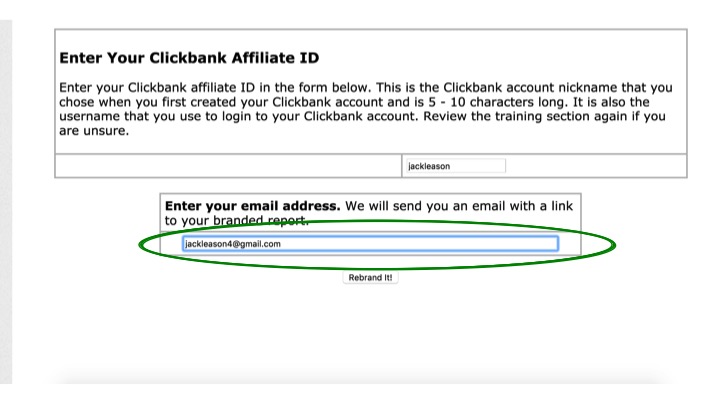
And finally, you just hit the button that says ‘Rebrand it!’.
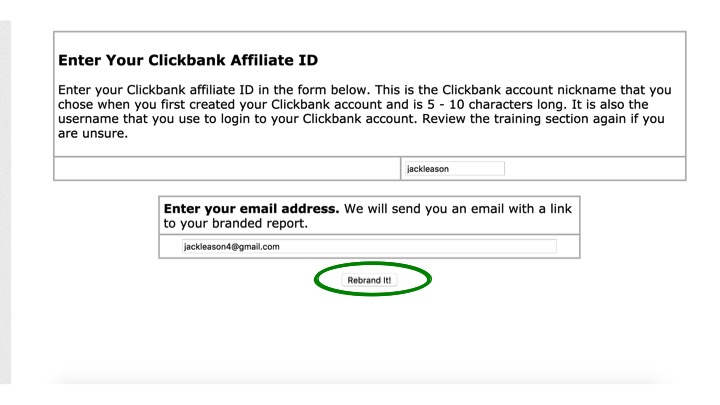
You will then be taken to a page where you can download your rebranded version of the free report.
The next step is, of course, to give this free report to as many people as possible, because the more people who read it, the more money you will make.
Getting people to read your branded version of the free report is really easy, and we give you three simple ways of doing it. Option 1 allows you to download the file to your computer.
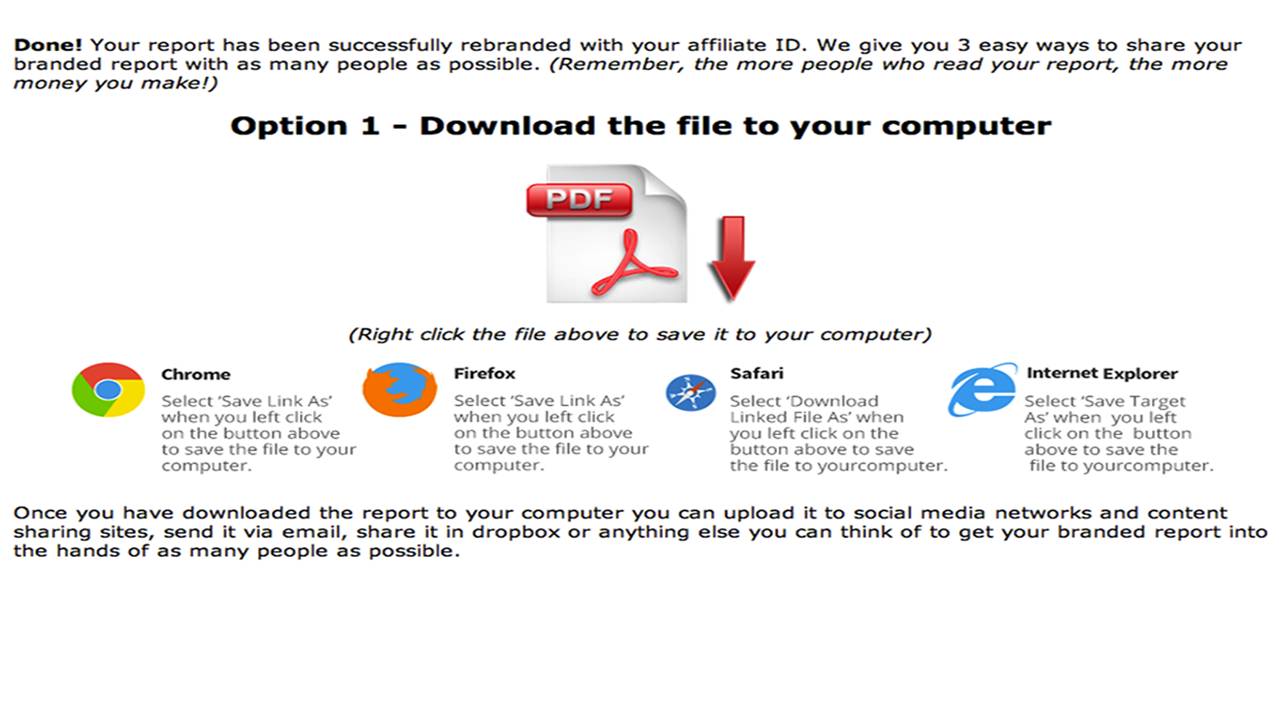
You right click on the PDF file icon, and select ‘save link as’ or ‘save file as’ or ‘download file’, depending on what browser you are using.
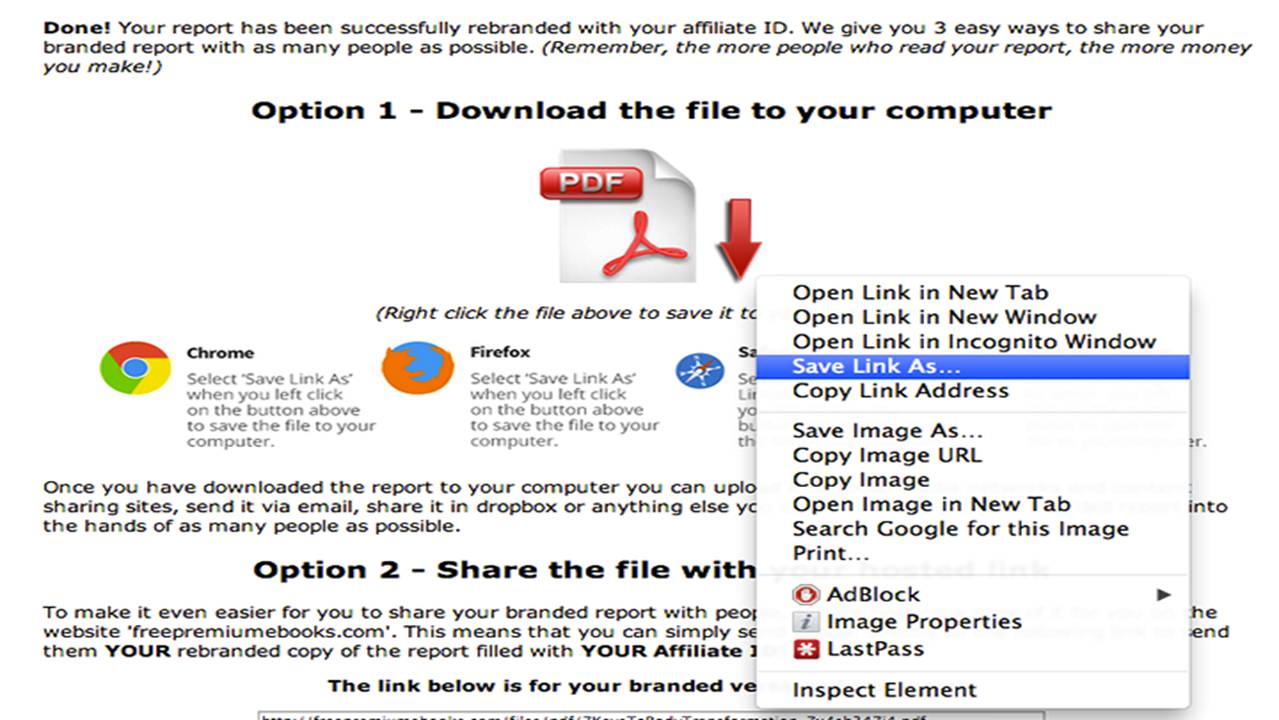
You can then choose where you would like to save the file on your computer and click ‘Save’
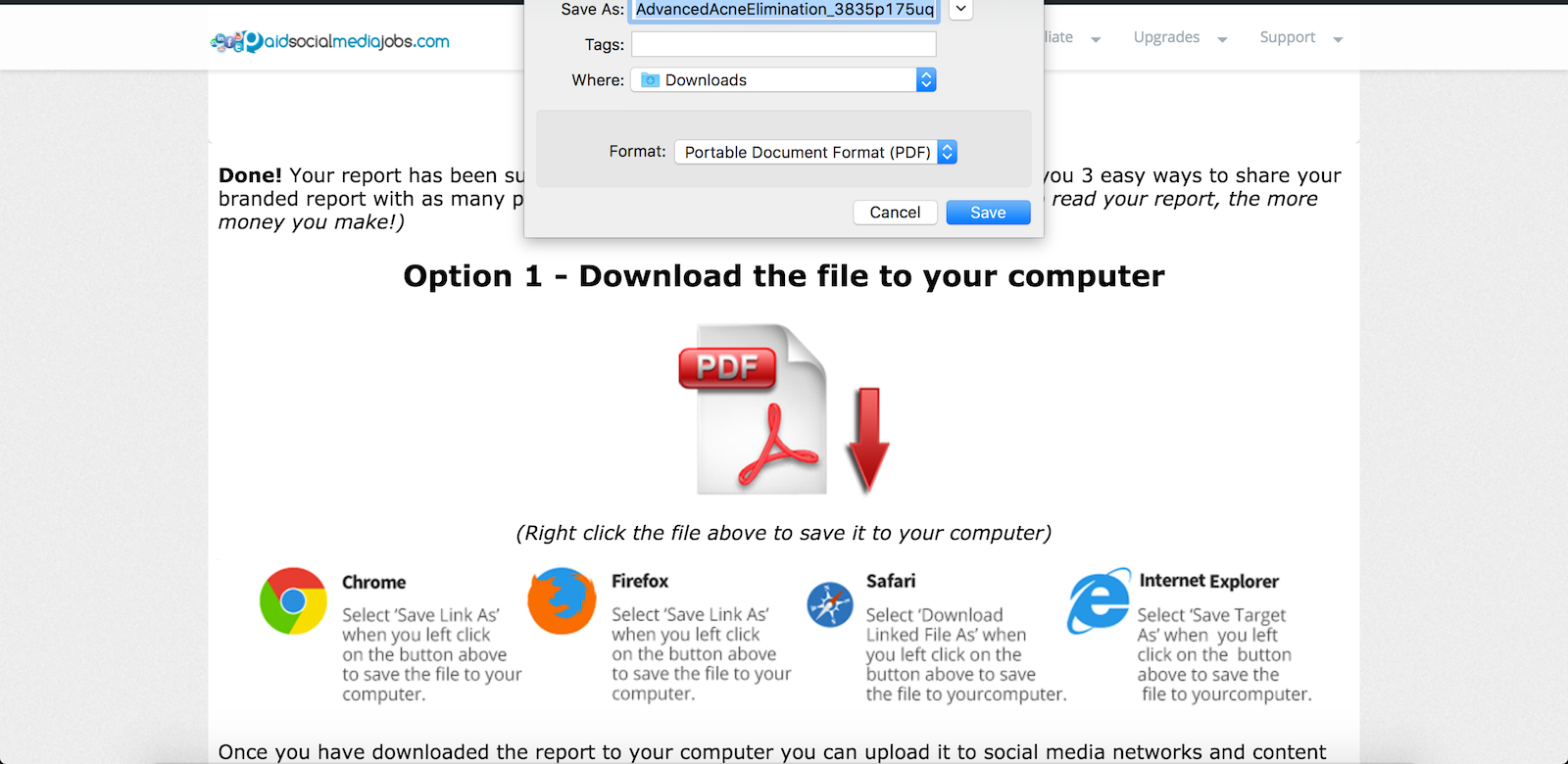
Option 2 gives you a direct download link to your branded version of the report which we are hosting on our server for you.
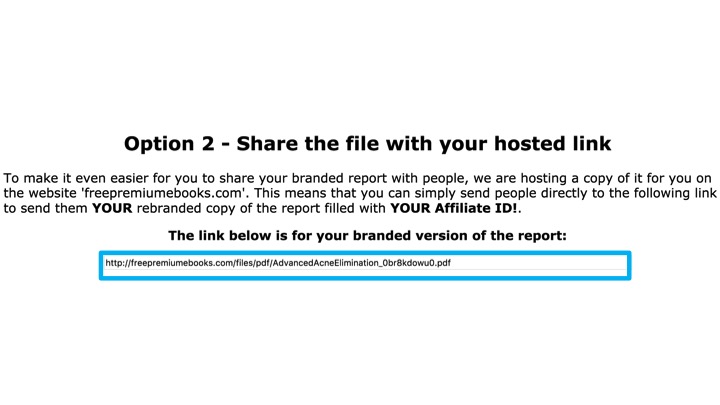
This link makes it very easy for you to give someone access to your branded version of the free report because you just have to give them this link and they will be able to immediately download it.
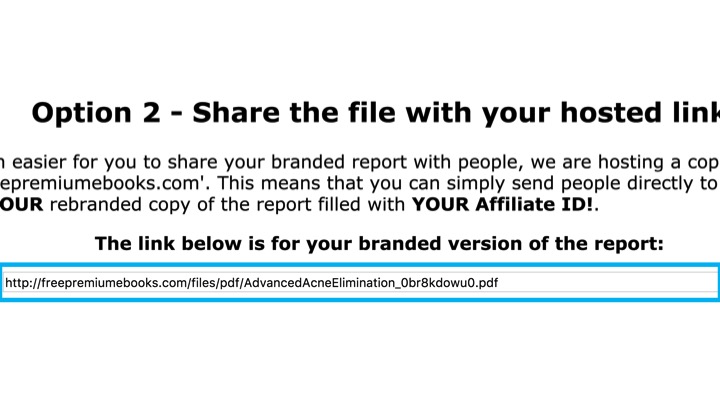
When that person does download the report, there will be links at the bottom of every page enticing them to click. All of these links will contain your Clickbank affiliate ID, as shown here underlined in blue, and the vendor ID shown underlined in green.
When someone clicks any of these links they will get taken to the sales page for the product you chose to promote and they will automatically get tagged with your Clickbank affiliate ID.
So if they then make any purchase from that business within the next 60 days, you will get paid a commission. It’s that easy!
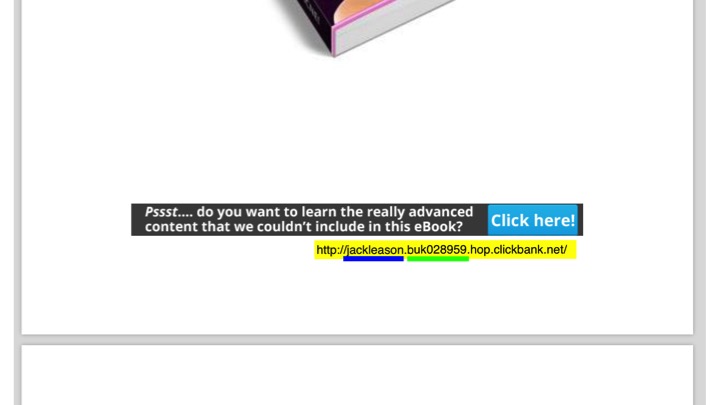
The third option for sharing your branded version of the report is actually the most powerful and uses our special viral lock technology.
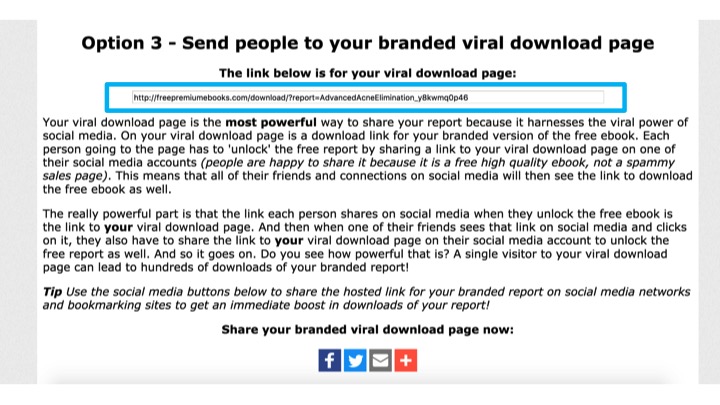
When you generate your branded version of the report, we create a unique viral download link just for your branded version of that report.
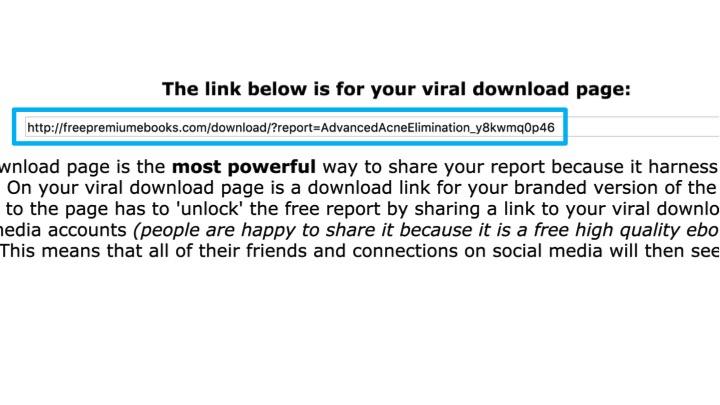
When someone clicks on that link, they are taken to your unique viral download page. Here they can read a description of the report, see the cover image and download the file.
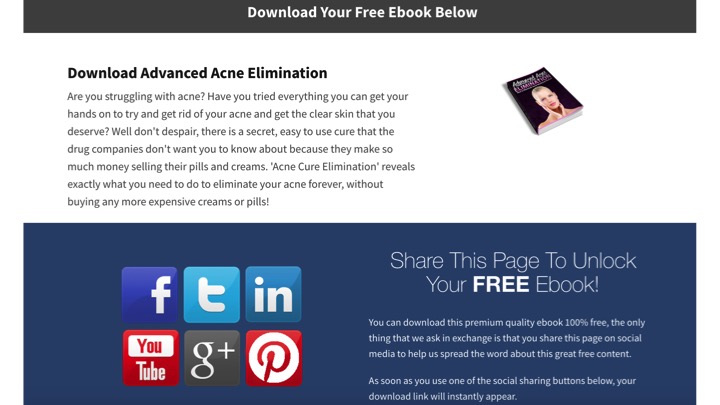
However, the twist is that when they first arrive on the page the download link is locked. In order to unlock their free download link, they must share your viral download page on either Facebook, Google+ Twitter or Linked in.
Because they are getting a premium ebook for free, people are happy to do this. If someone clicks on the Facebook share button for example
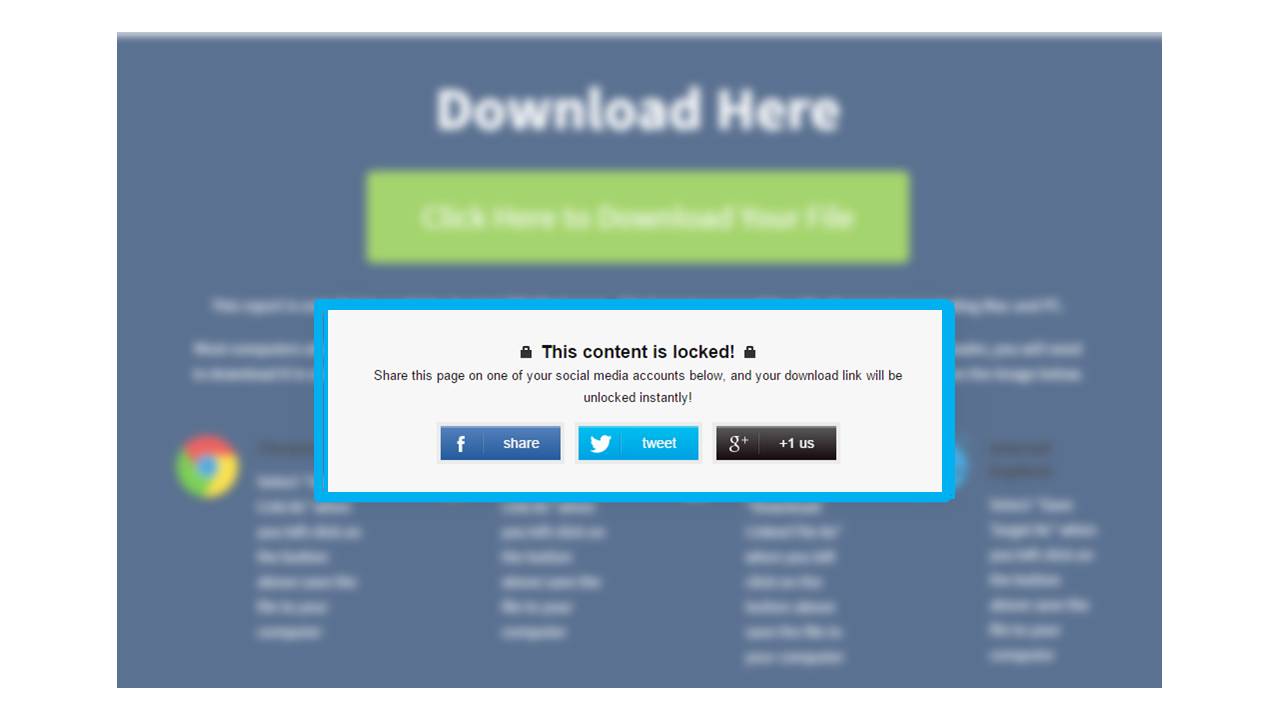
A window will popup asking them to login to their Facebook account.
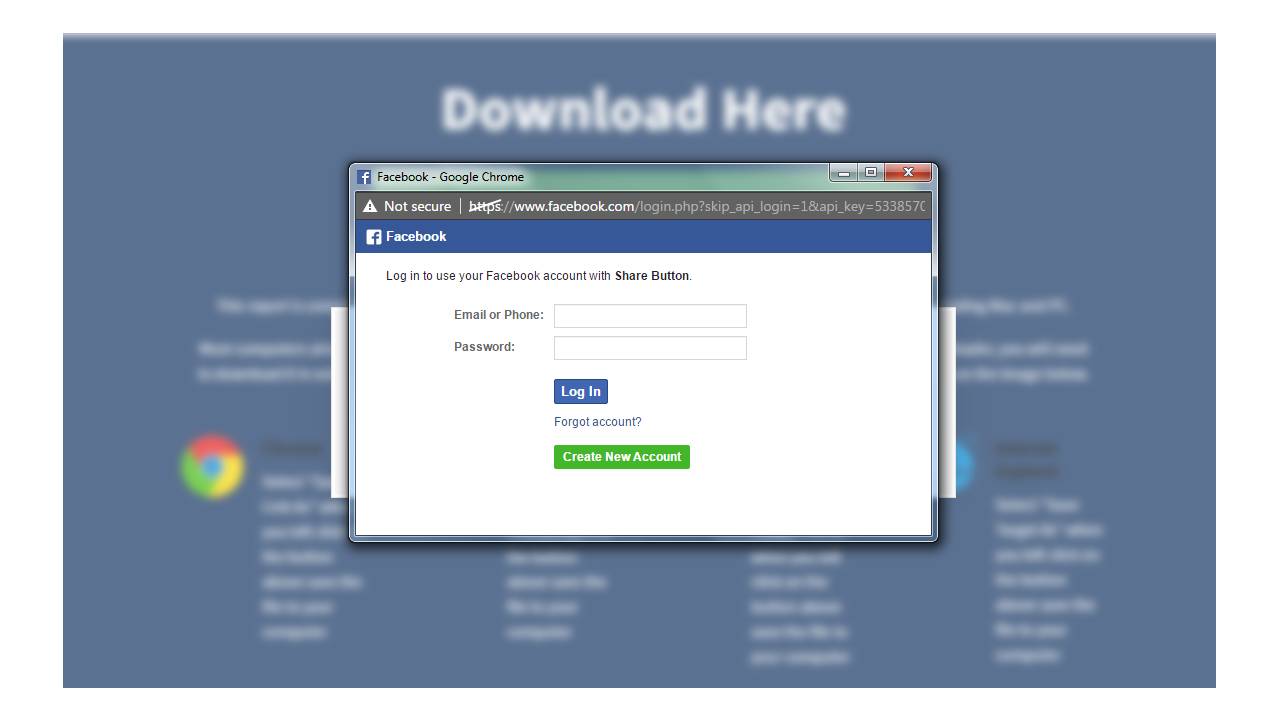
When they log in, they will have to share the free ebook on their Facebook account
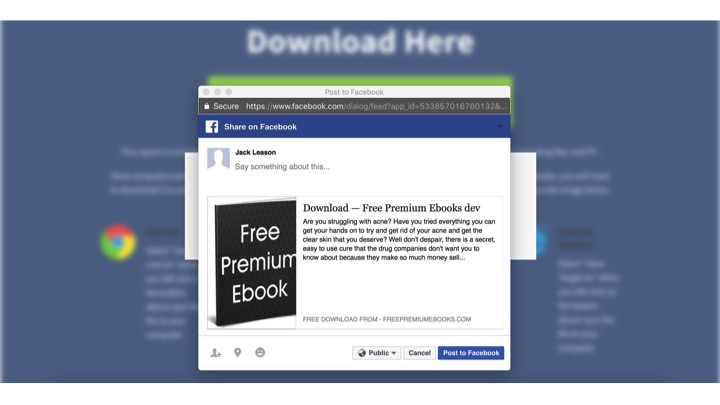
and they are taken straight back to your viral download page where their free download link is now unlocked.
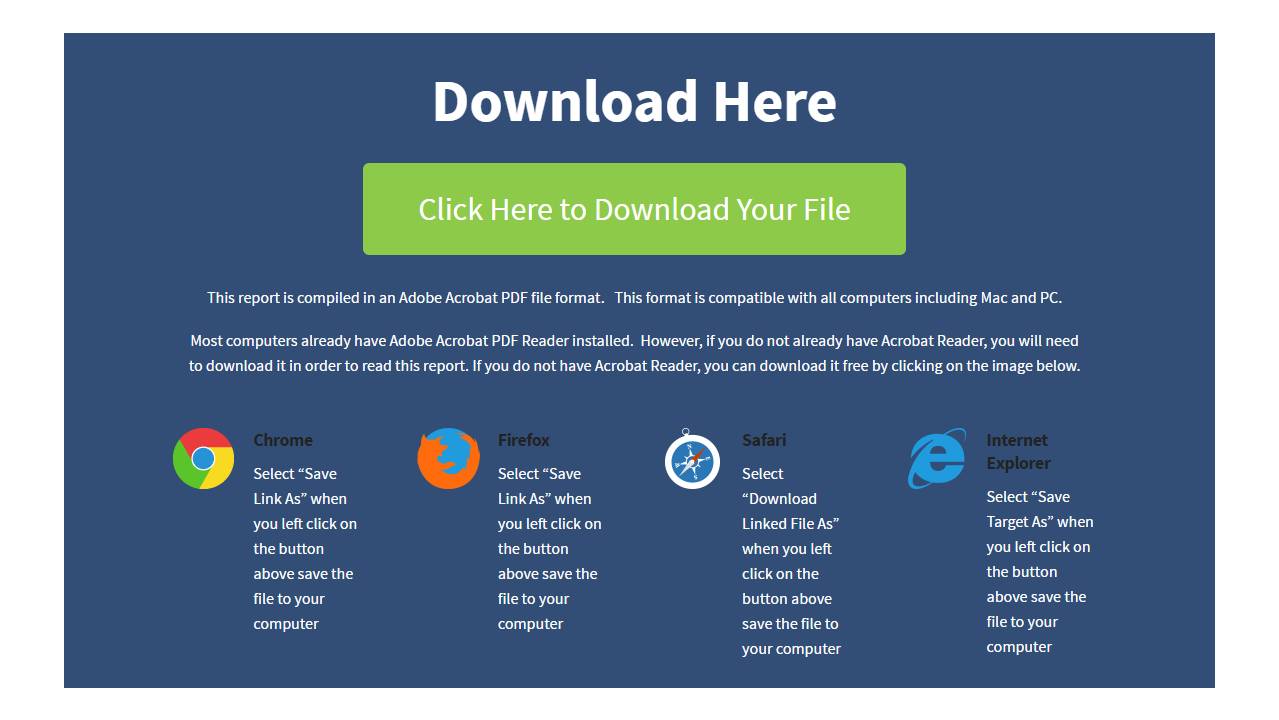
What is really powerful for you though is that now their Facebook feed will show that they have shared this free ebook.
All of that person's friends and connections on Facebook will see it, many of them will be interested and will click on the link to download it as well.
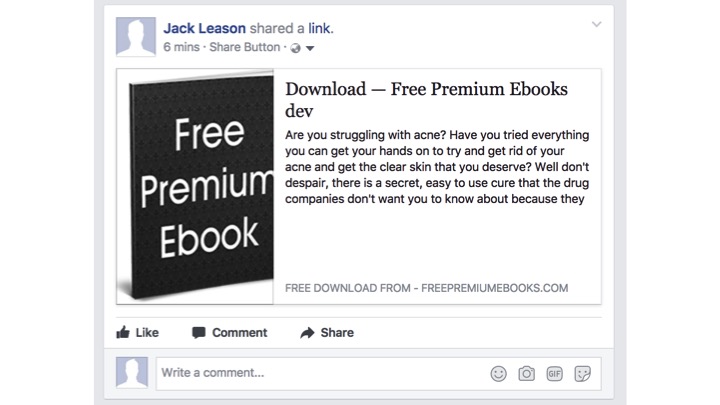
And when they do, they will be taken to your viral download page, where they will also have to share it on THEIR own social media account to unlock the download link.
Which means all of THEIR social media connections will see it as well!
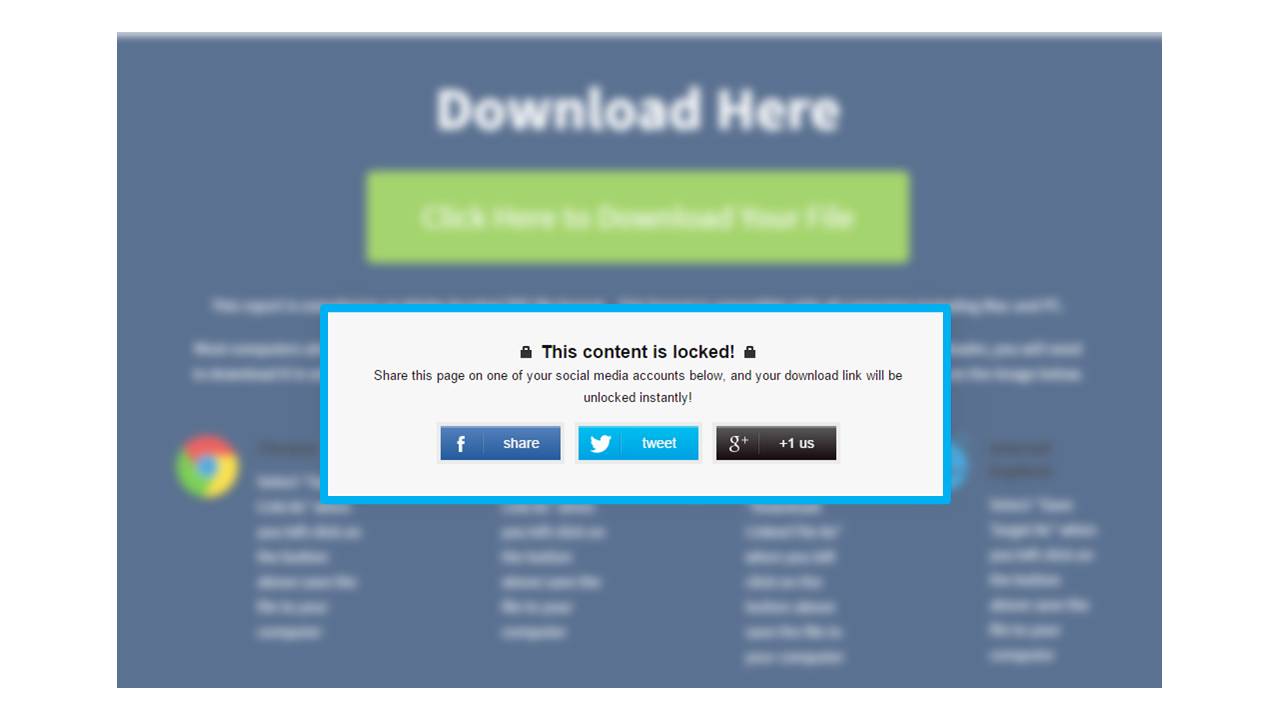
And so the whole process repeats again and again.
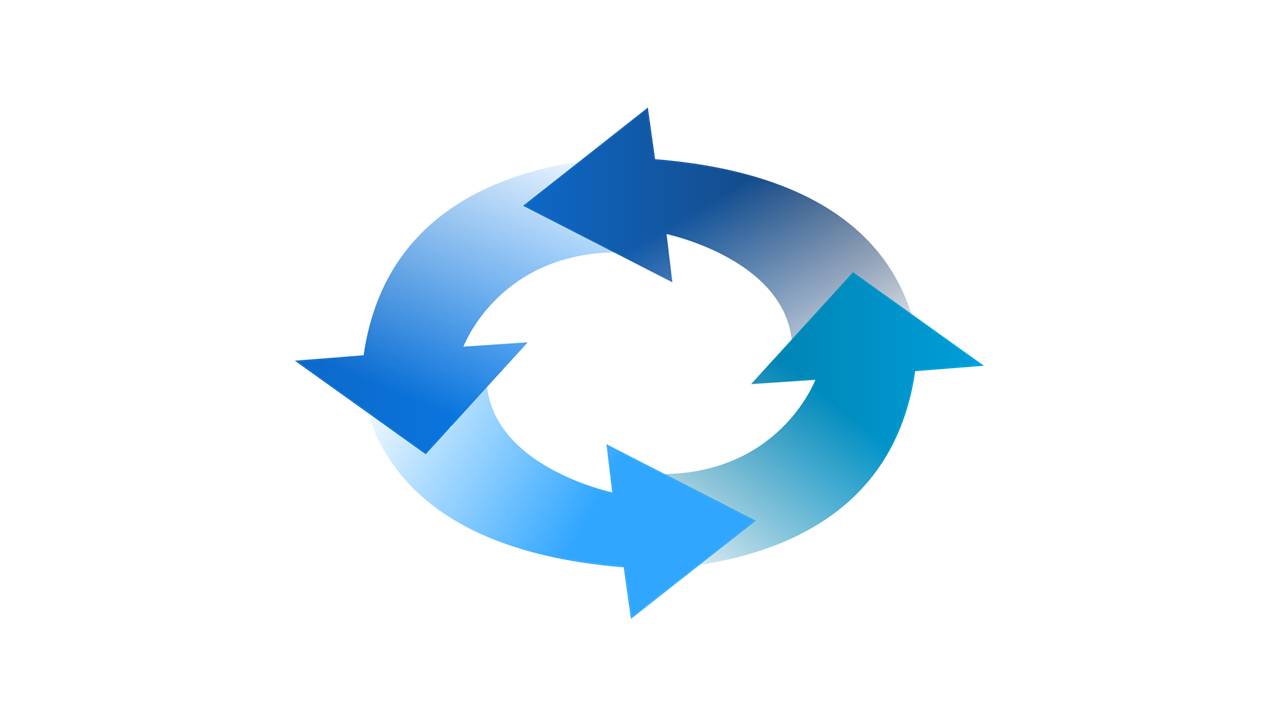
So with your viral download page, you only need one person to download your branded version of the free report in order to get dozens or even hundreds of downloads.
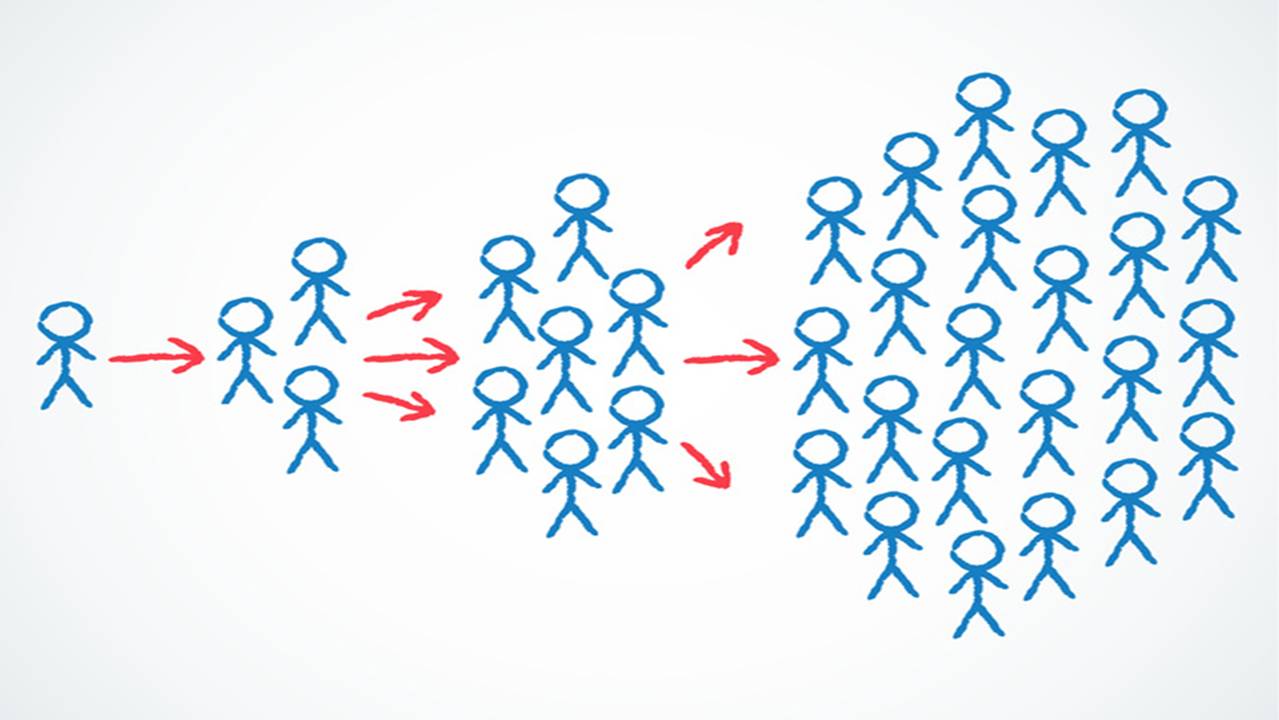
But how do you get that first person to download the report?
Well, let's look back at the example we have been working with in.
The free report you are giving away is called ‘Advanced Acne Elimination’ and is a high quality, information packed PDF file filled with great advice about getting rid of acne.
So if you can find people who are interested in acne elimination, beauty secrets, skin care or anything along those lines then they would likely be very keen to get their hands on this ebook for free.
So all you need now is to know where to find them, which thanks to the internet is very easy to do.
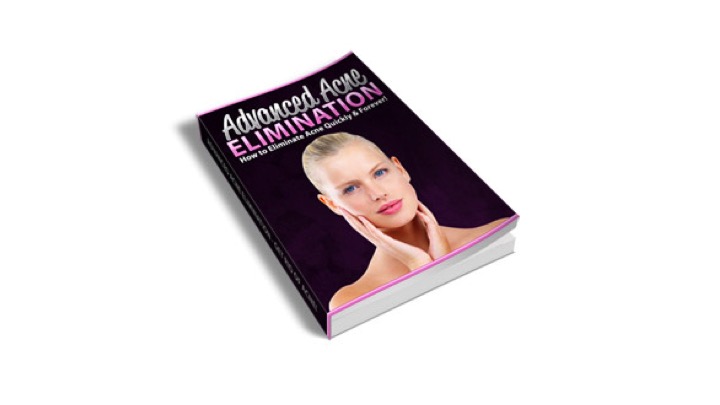
One thing you could do is look up one of the many health and skin care related forums online, reply to people's questions and give them the download link for your branded version of the free report.
Remember the report is completely free for them to access, has no hard selling in it and provides good quality information, so people are grateful to receive it.
You can do the same thing in skin care related Facebook groups, Twitter pages, Linkedin groups, the comment section of relevant blogs, Yahoo Groups, Google Groups, Yahoo Answers
and anywhere else where you can find people who are interested in the topic of your free Ebook.
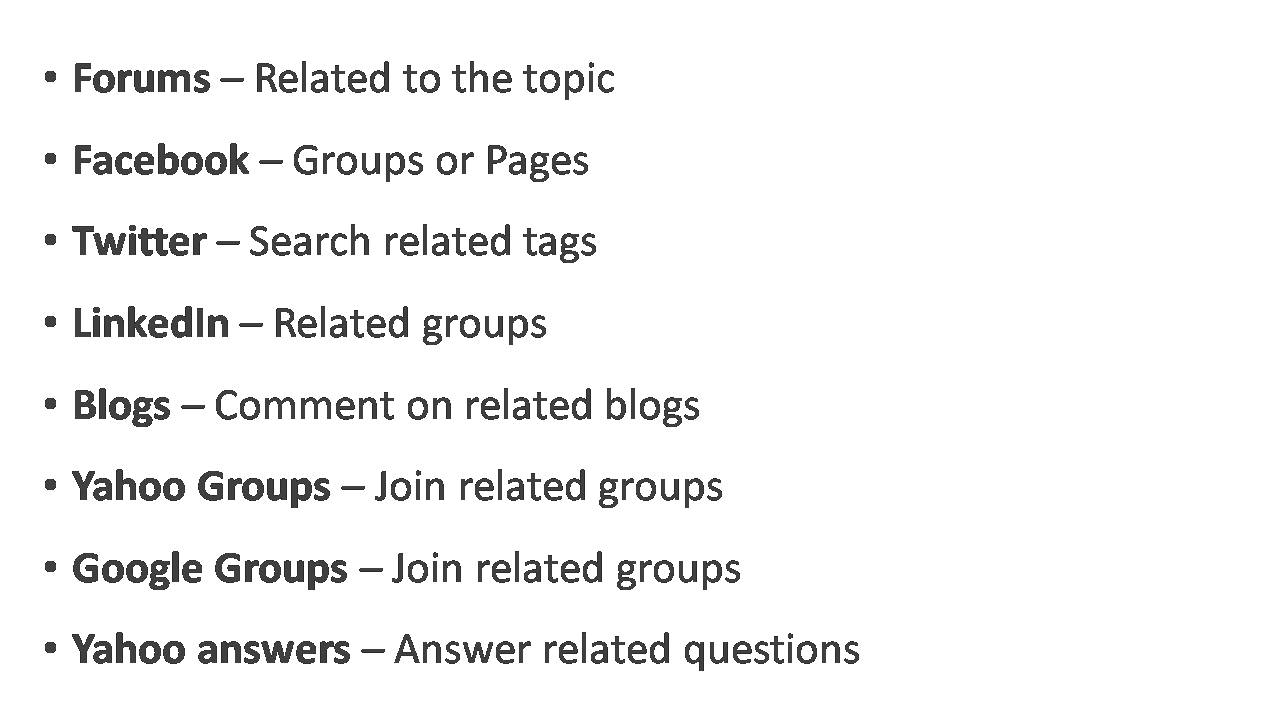
To give yourself a quick boost in downloads you can also use the social media sharing buttons beneath your viral download link to share your branded version of the free report on your own social media accounts.
If you have friends who are interested in the topic of the ebook they will appreciate the free information and they don’t have to buy anything,
it will just help spread the word about your download link and kickstart your earnings.
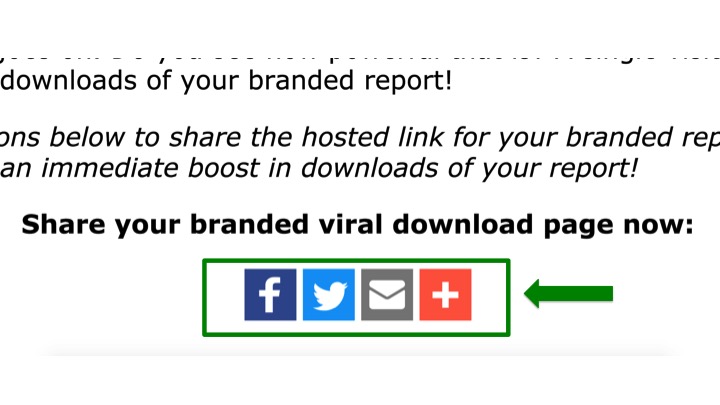
Once you have shared your branded version of the free report with as many people as you can, the next step is to go back to the Products page in your Paid Social Media Jobs members area choose another product to promote.
There is no limit the number of companies you can work with, and the more free reports you rebrand with your affiliate ID and share, the more money you will make.
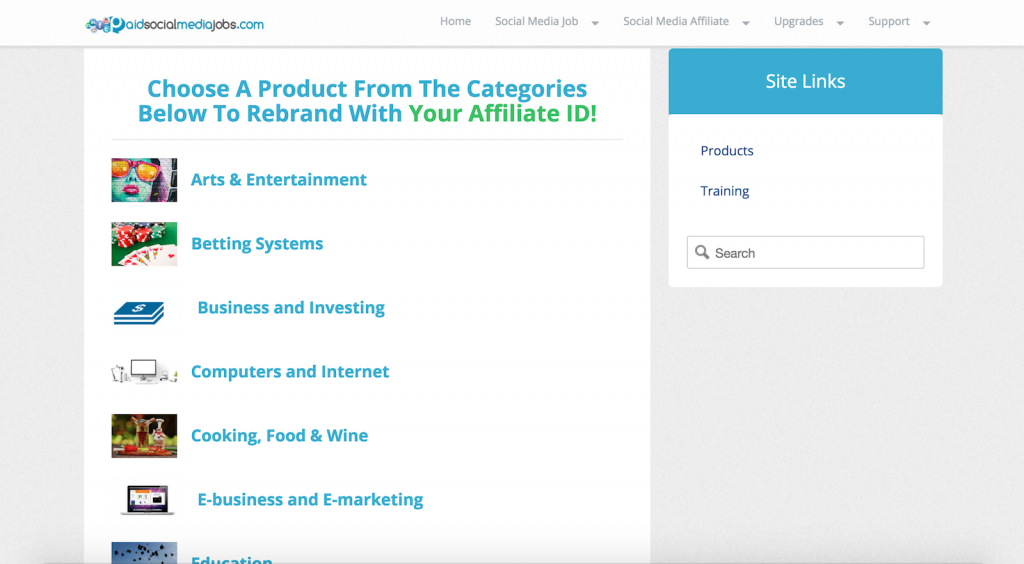
The final and most fun step of all is to check your earnings.
Remember though that you probably won’t start to make money overnight because it takes time for the reports to be shared, gets noticed and downloaded by people.
Plus not everyone who downloads one of your branded free reports will read it right away, they might save the file to read later on.
If you are persistent though and continue to create and share new free reports regularly, your earnings will start to build up and you will be able to look forward to cashing in those big weekly checks, just like many of our current members do now.
When you are ready, go back to the Training section of your members area and Click the step 4 titled, ‘Check your earnings and get paid’.
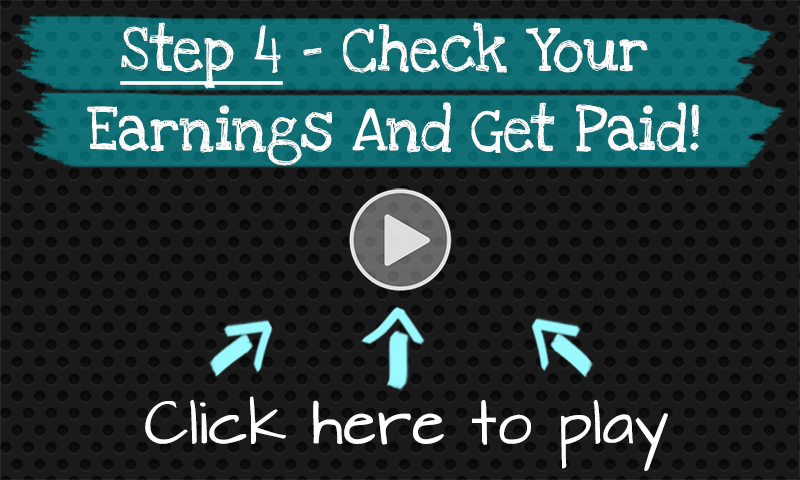
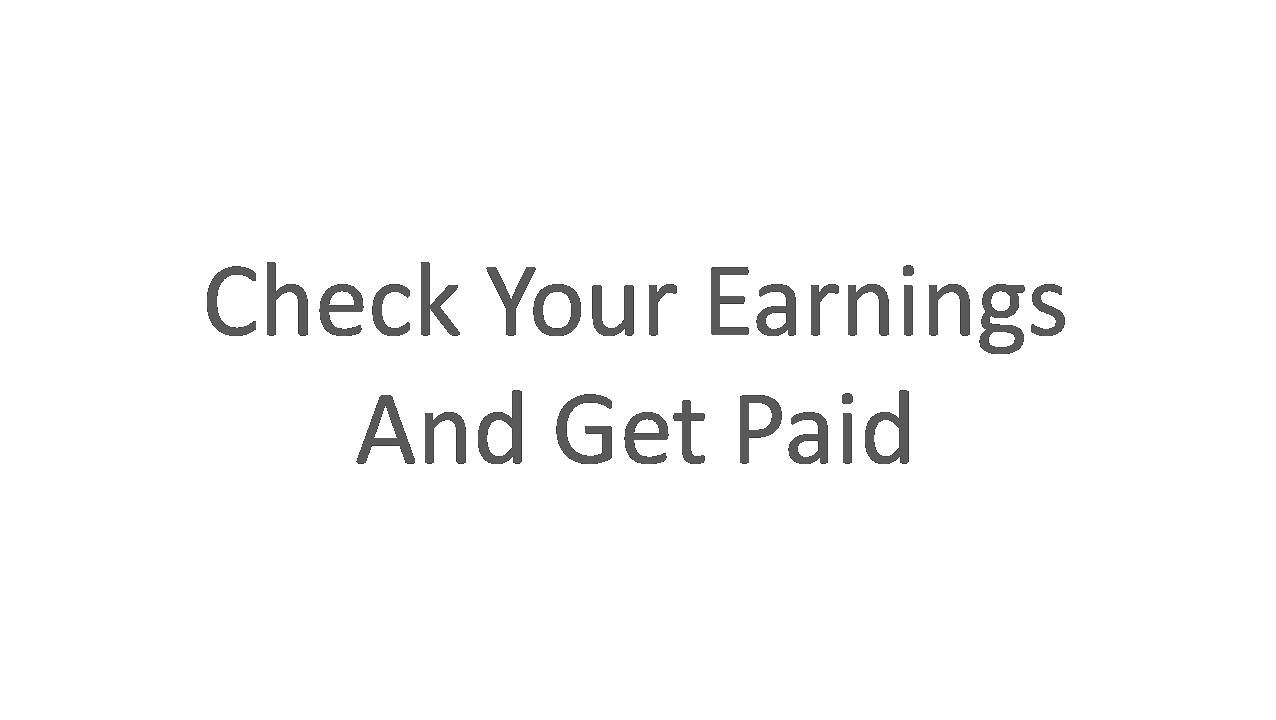
The first step is to login to your Clickbank account.
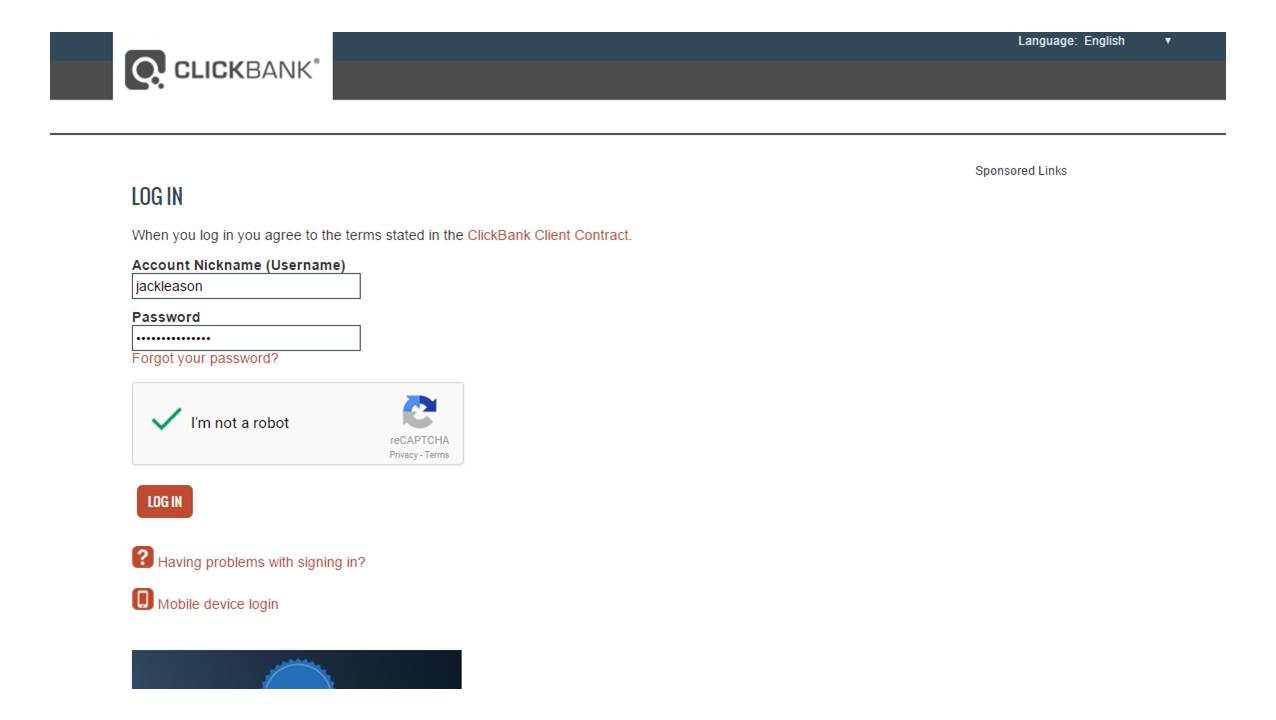
And then click on the ‘Settings’ link in the menu.
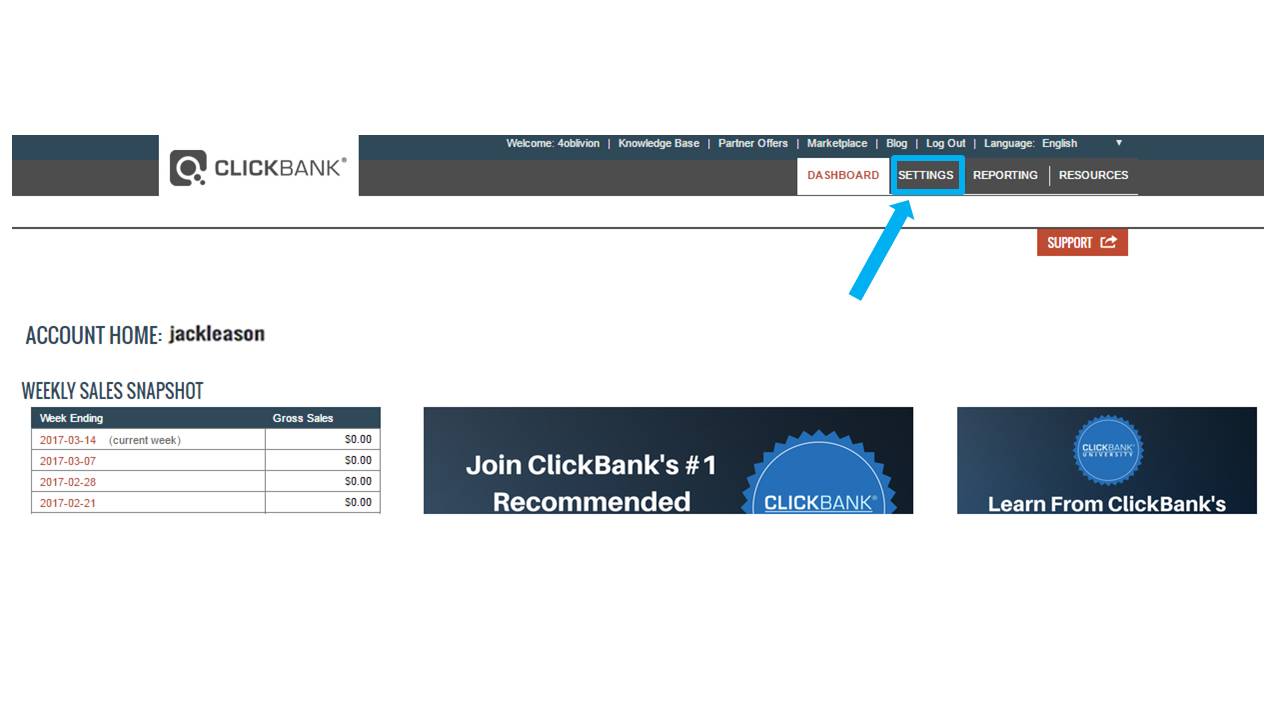
On your account settings page, you will see a section called ‘Payment Information’.
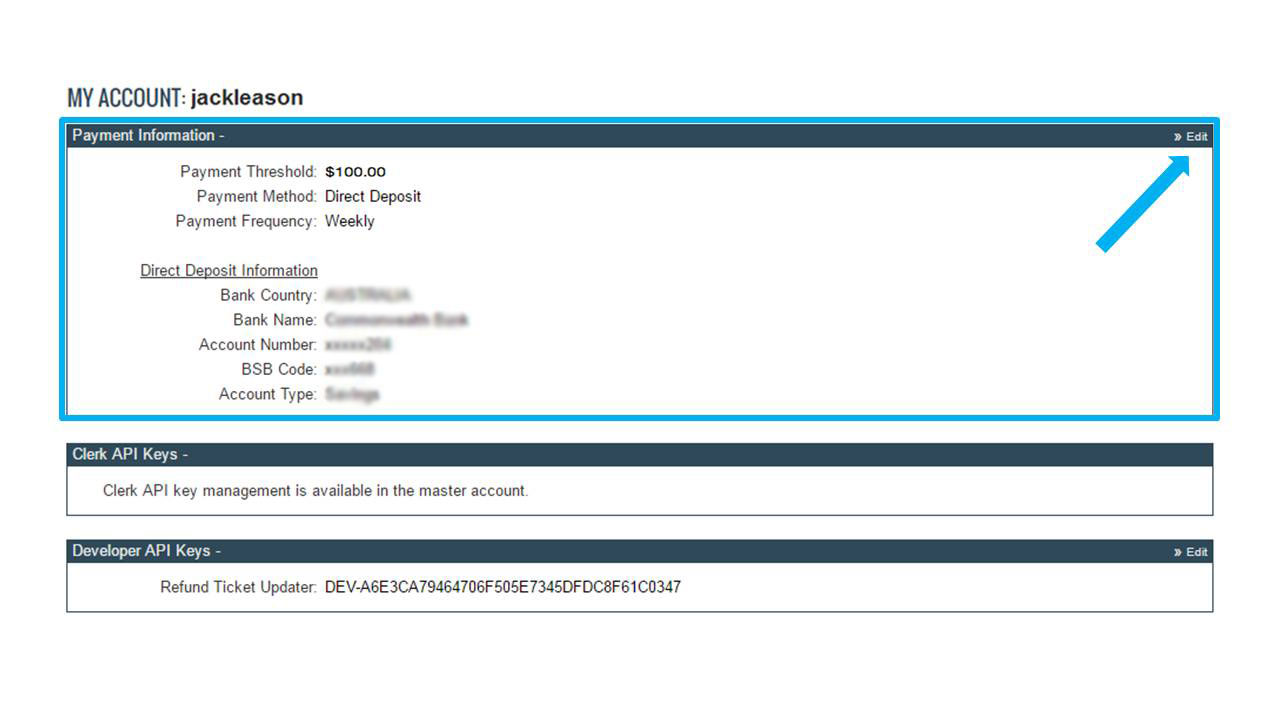
You need to click on the ‘Edit’ button in the top right corner of this box
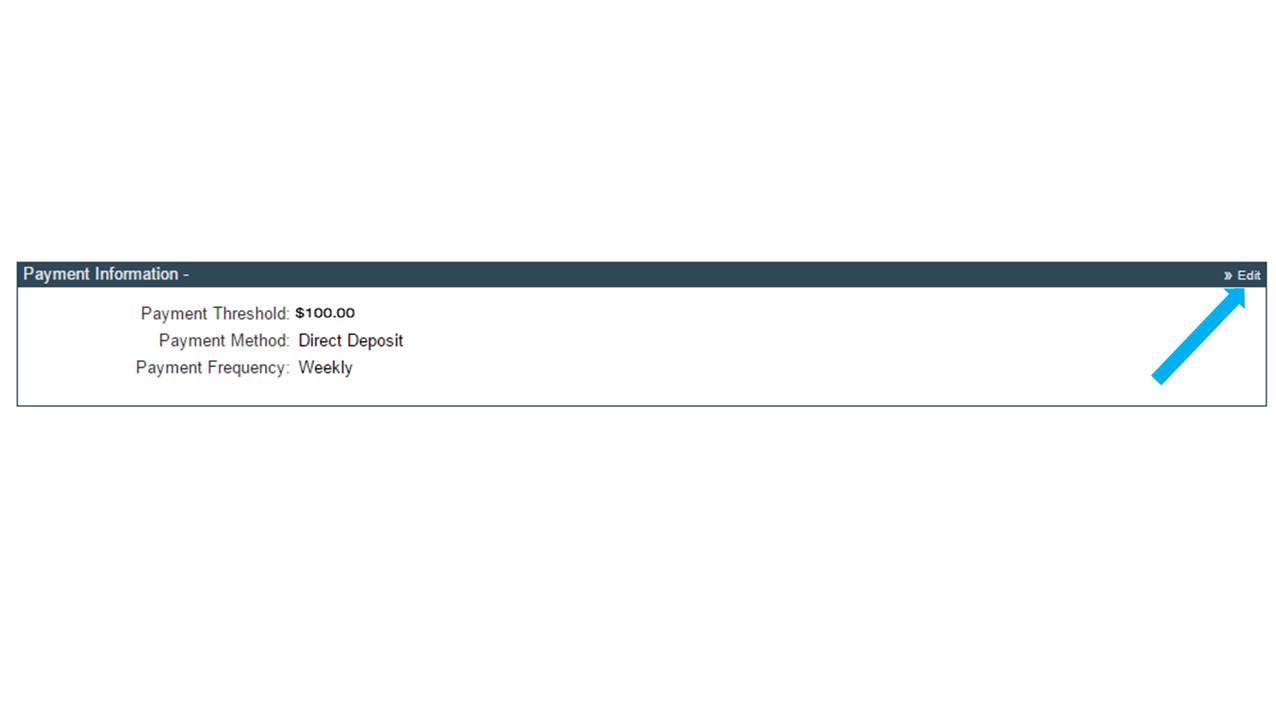
This is where you can choose how you would like to be paid. You have the option of being paid by check of direct deposit. If you choose check then a paper bank check will be mailed to you for each payment, and if you select Direct Deposit then the funds will be deposited straight into your bank account.
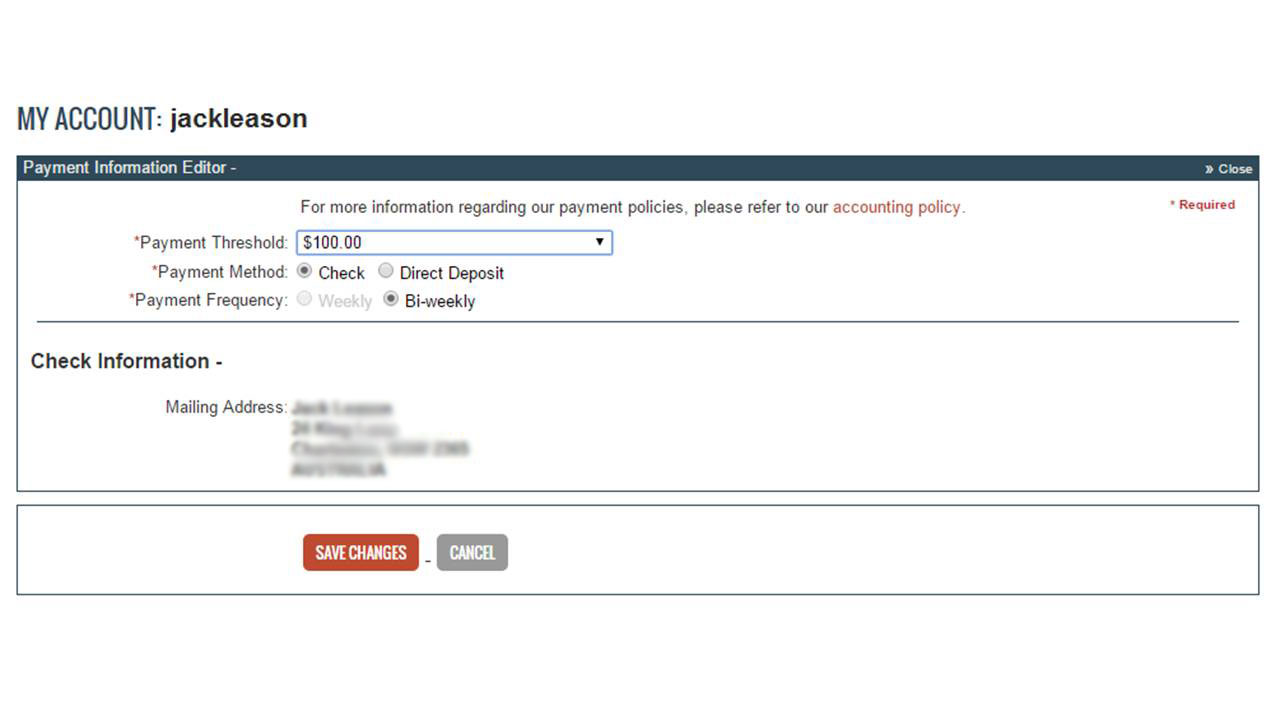
You also need to select a payment threshold, this is the minimum amount of earnings you must have in your account before Clickbank will send you a payment. Leaving it at the default of $100 is best in most situations.
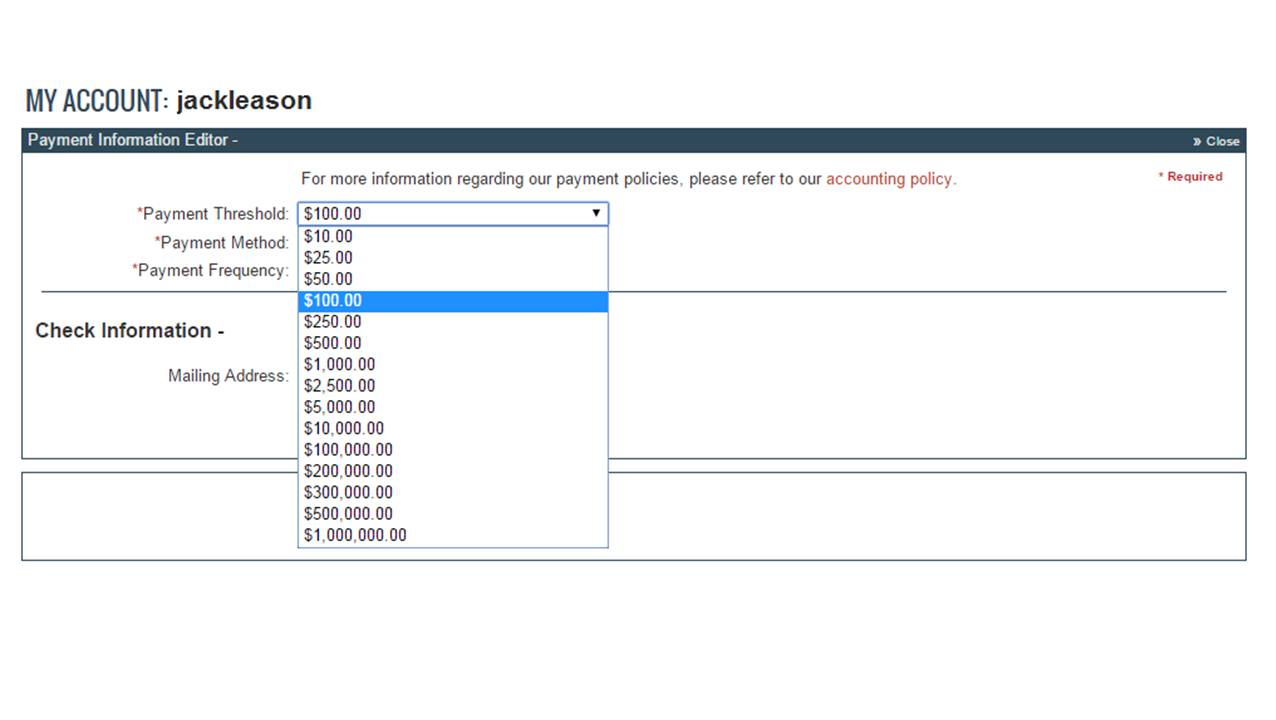
If you do select Check as the payment option then you need to ensure that your mailing address is correct. If you need to make any changes to your mailing address
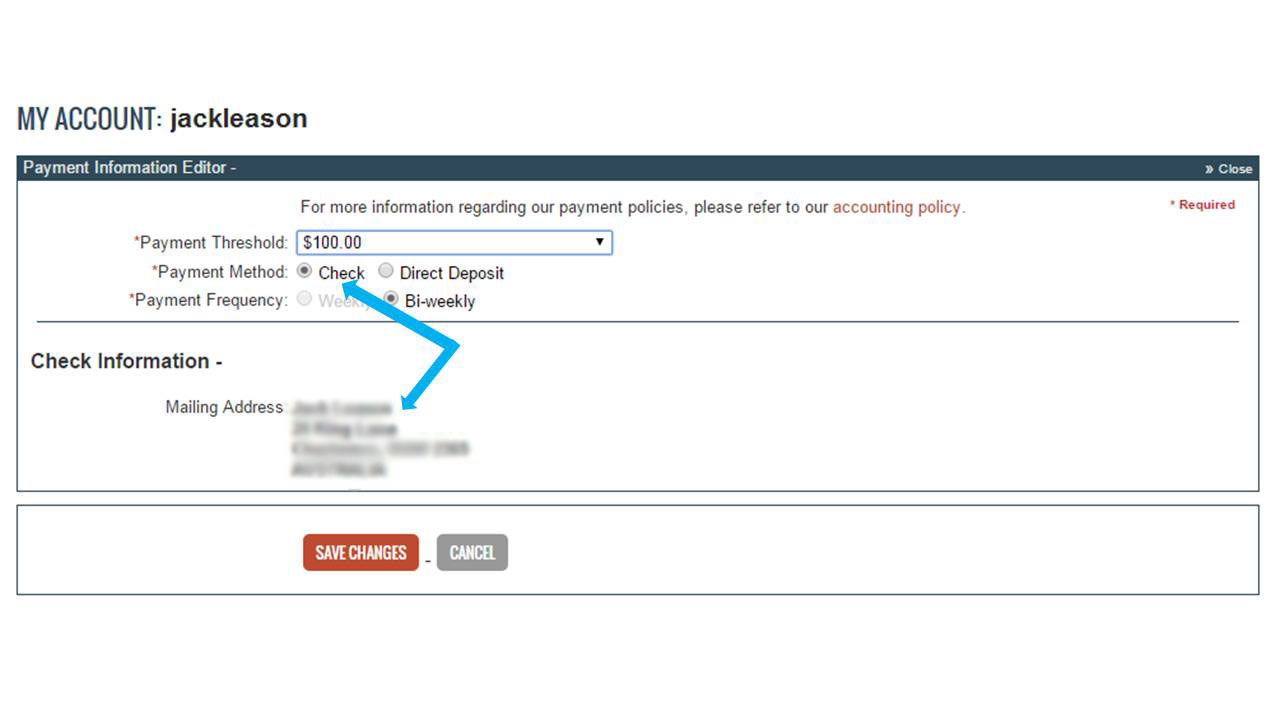
You click on the ‘My Account’ section of the member's area
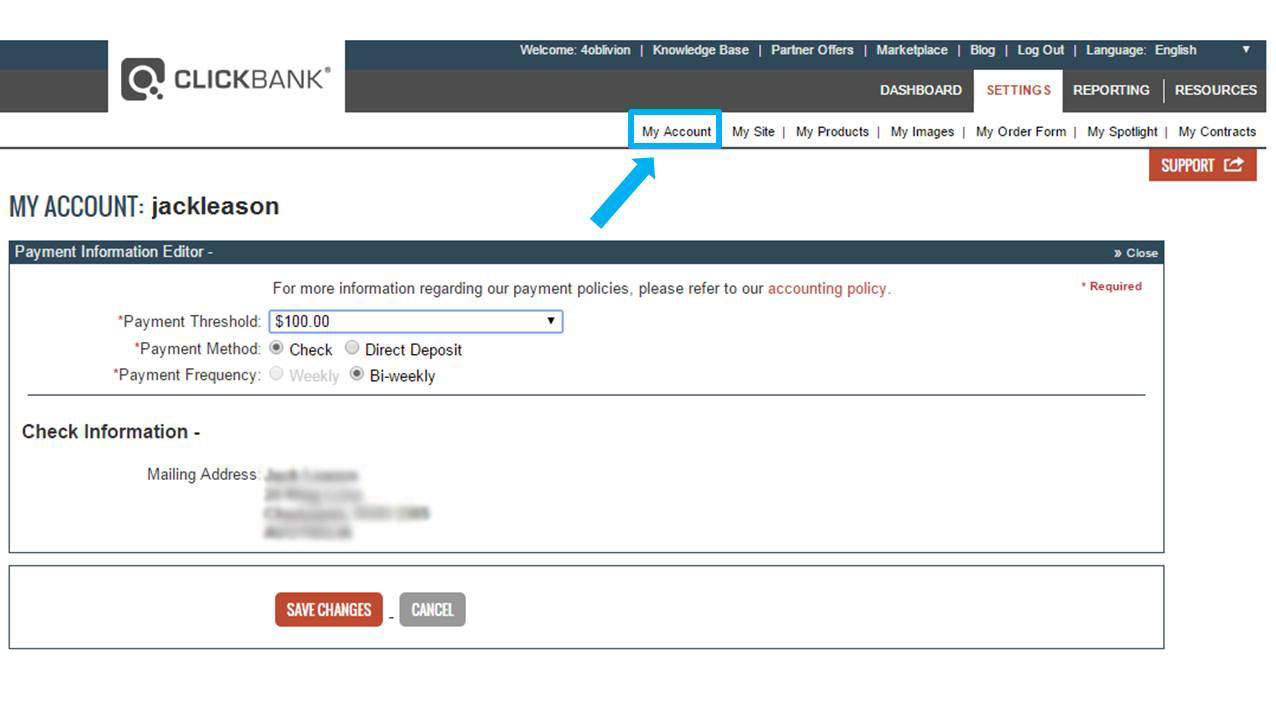
And then click the ‘Edit’ button on the ‘Account Information’ box. You can then make any changes that you need and save it, this will also update the address that is used for your check payments.
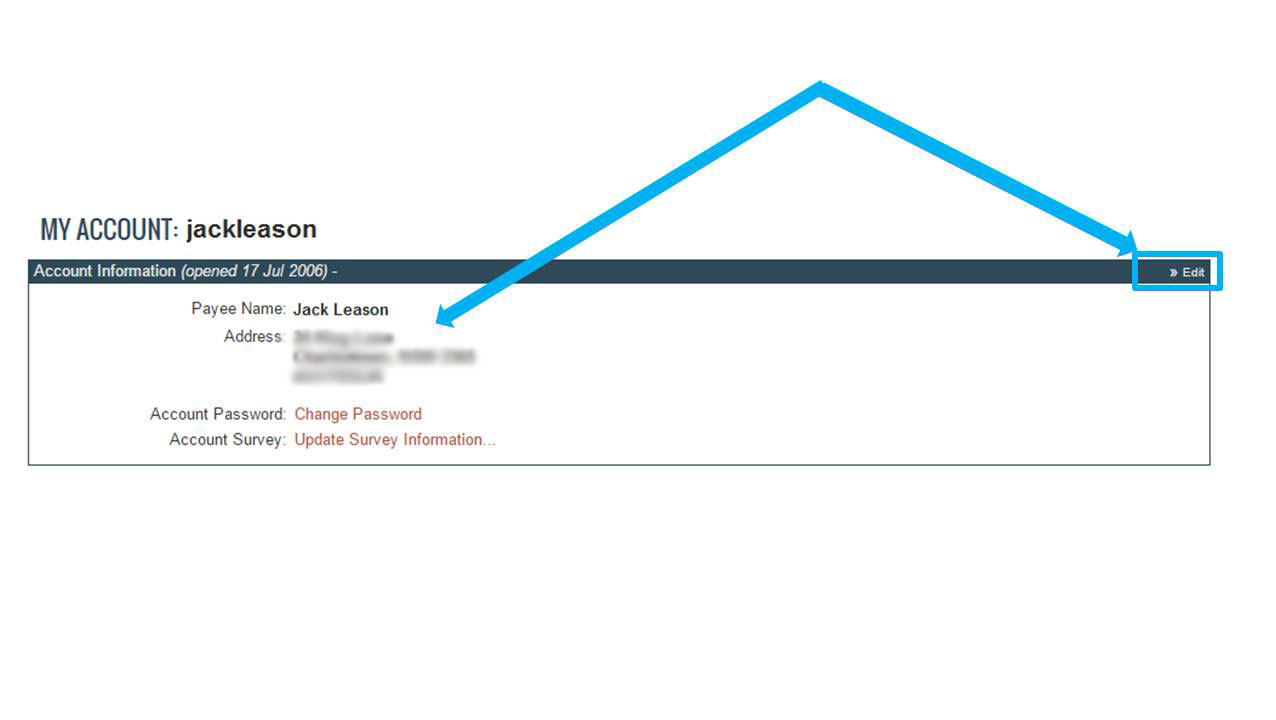
If you would prefer to get paid via direct deposit, you can choose this option.
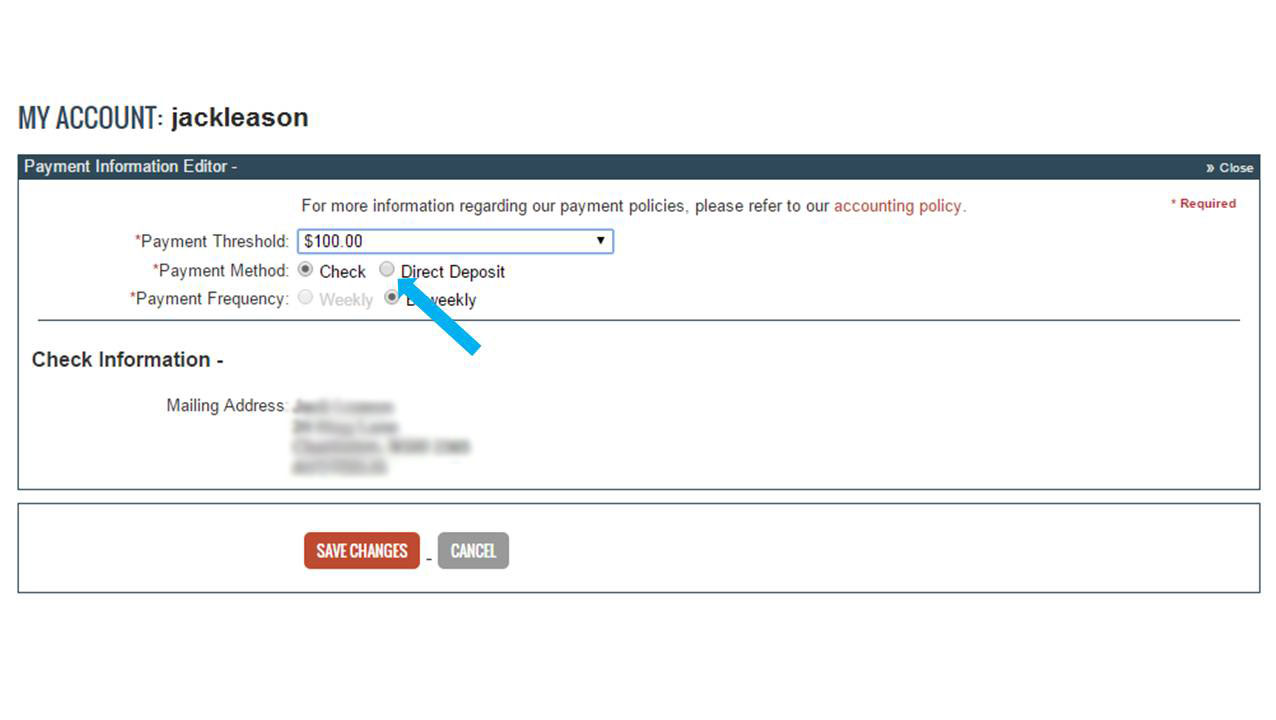
And this will bring up another section for you to add in your bank details.
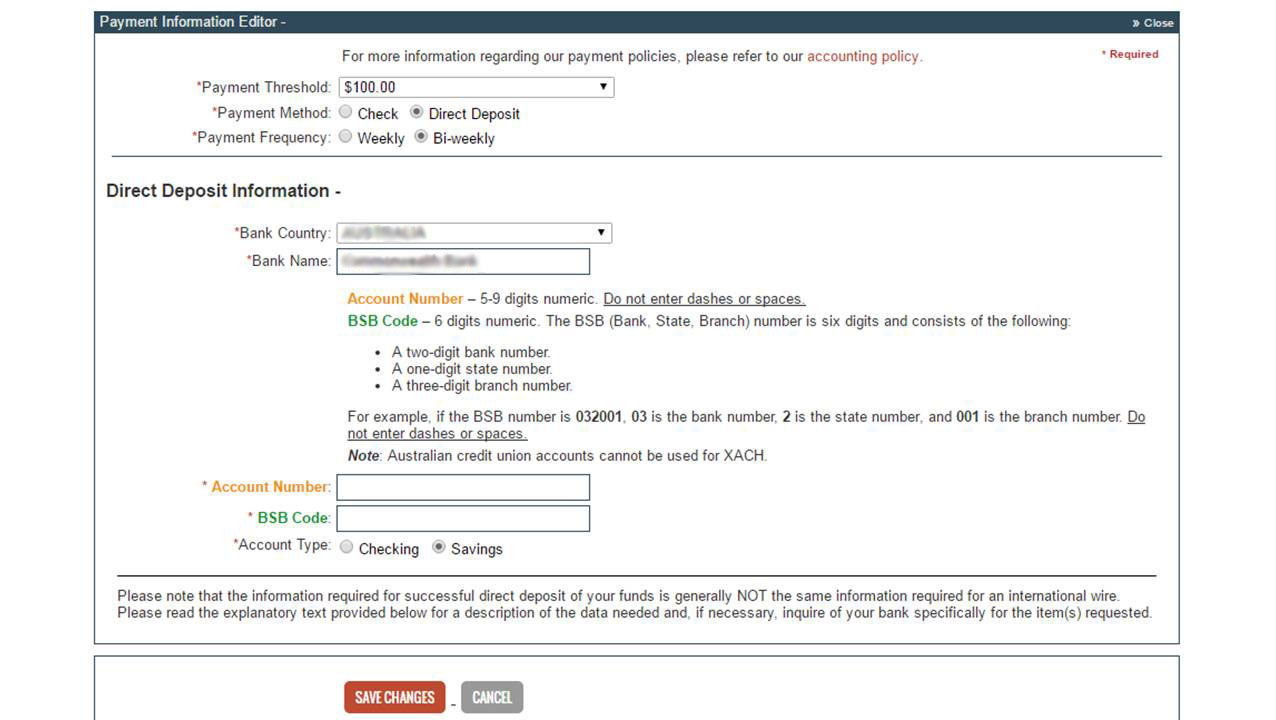
You can choose to be paid weekly or Bi-weekly, and you also need to enter your Bank Country and Bank name.
Once you do this it will bring up the fields for the specific information it needs to pay money into your bank account, such as your account number.
The banking information that is required varies from each country.
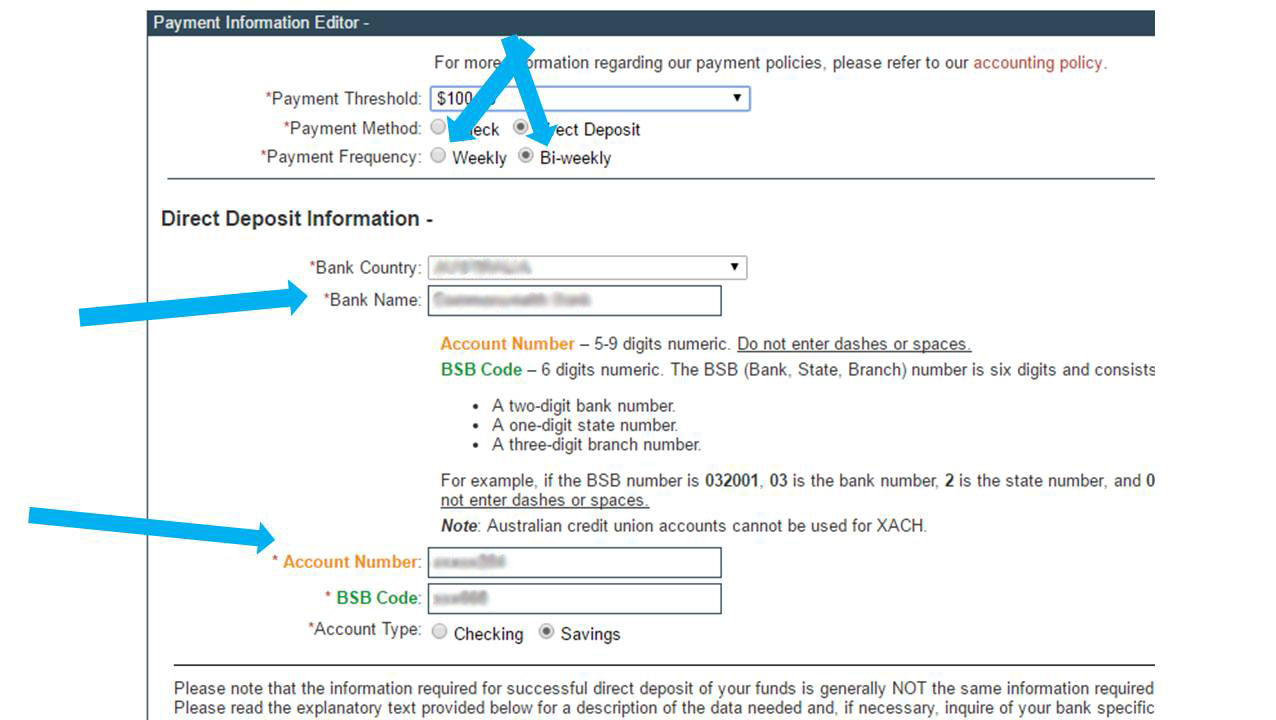
Once you have finished filling in your payment details you need to scroll down and select the terms and conditions box before clicking the ‘Save Changes’ button.
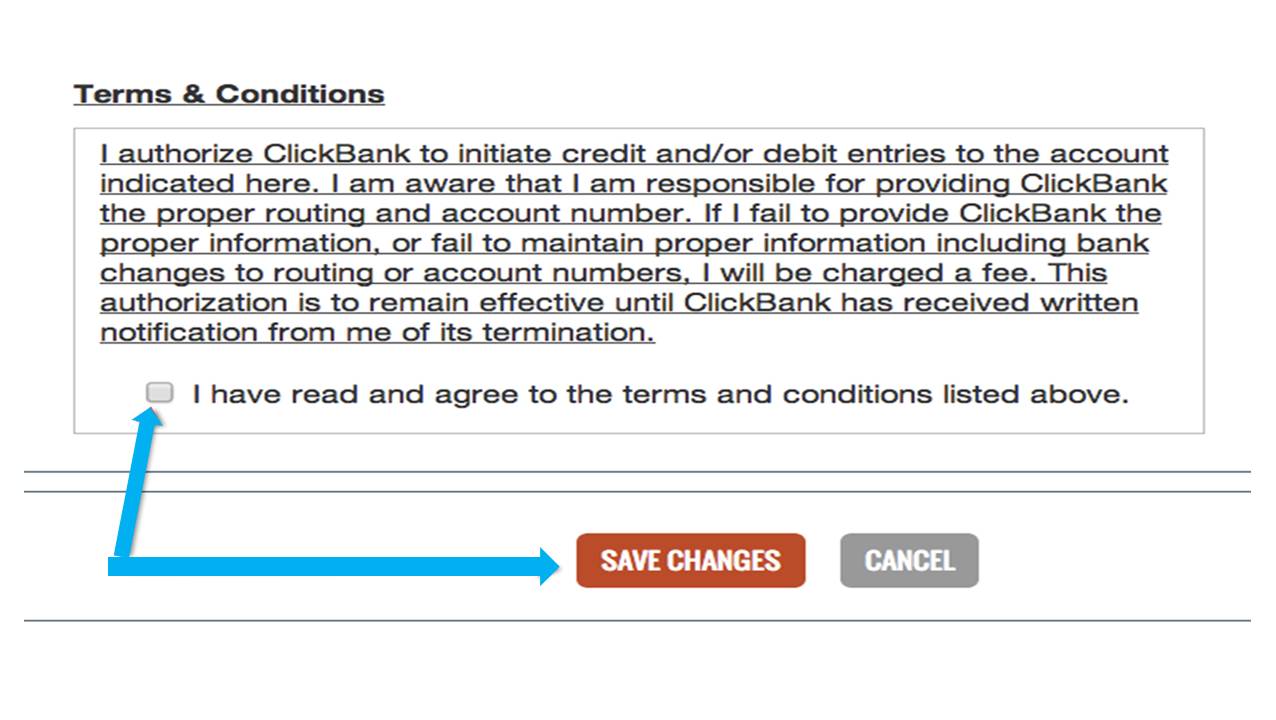
And that’s it! Then you can sit back and look forward to seeing deposits like this coming into your account every week.